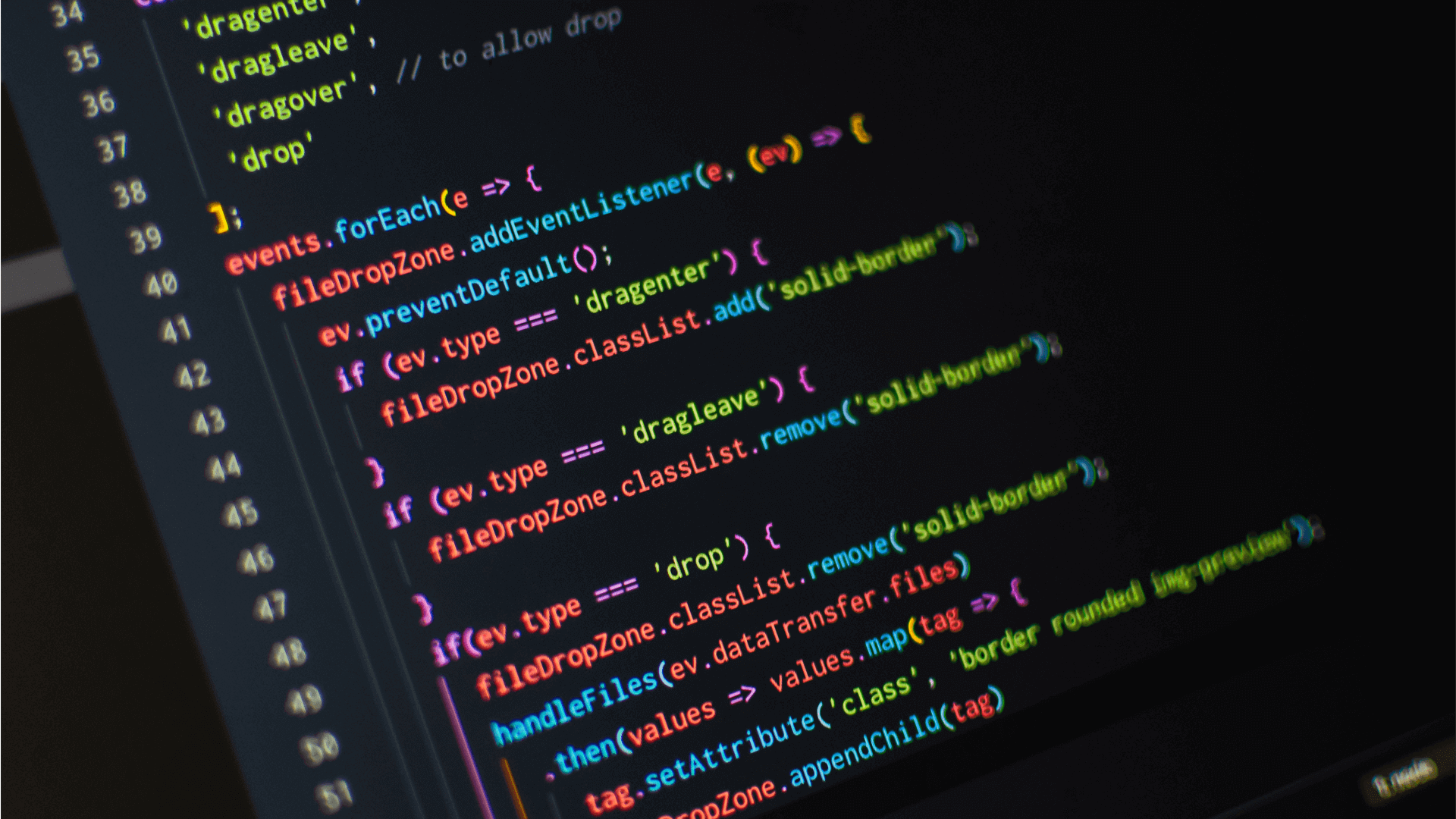
With the introduction of ControlUp’s Automation platform, a new world of possibilities has opened up for ControlUp users. From improving your user experience, to reducing troubleshooting time by gathering contextual information, to automating troubleshooting, the sky really is the limit with ControlUp automation.
In order to get the most out of your ControlUp automation platform, let’s discuss the best practices for naming your automation related incident triggers, so that you can quickly and easily distinguish them from non-automation related incident triggers.
The first best practice is to start the name for any automation-related incident trigger with “AA”. This immediately sets the trigger apart from any other trigger in your library and makes it easily accessible. When you start all your automation-related trigger names with “AA” they will all show up together so that you can easily sort and browse through the automation section of your triggers list.
The second best practice is to use the first letter of the object the trigger acts on (for example, C for Computers, S for Sessions, P for Processes and so on).
The third best practice is to use a descriptive name for the trigger, which would concisely and accurately describe what it does.
By combining all three practices you’ll get access to a few useful features:
- Sorting according to automated actions
- Sorting according object type (Computer, Session, Process etc.)
- Understanding what the trigger does
Let’s go over some trigger naming ideas.
As mentioned, the third best practice would then be to input a short description of what the trigger actually does. Combining all three best practices would result in a name which would look like this: “AAS_Gather session info”. This three-part approach makes sense as it distinguishes your automation triggers and provides everyone within your organization a concise and accurate idea of the functionality they can expect from this trigger.
Here’s a few more examples:
- AAS_Citrix Receiver Version Check
- AAC_RPS Set CPU Share to High
- AAP_Set Process Priority To AboveNormal Properties
- AAP_Reduce CPU Usage
When you look at the trigger setting screen and sort your view based on trigger name, you will be able to easily spot all your automation triggers, the objects that these triggers are invoked by and an informative description of the type of Script Action which is attached to this trigger.
Here is a quick example from our small demo lab:
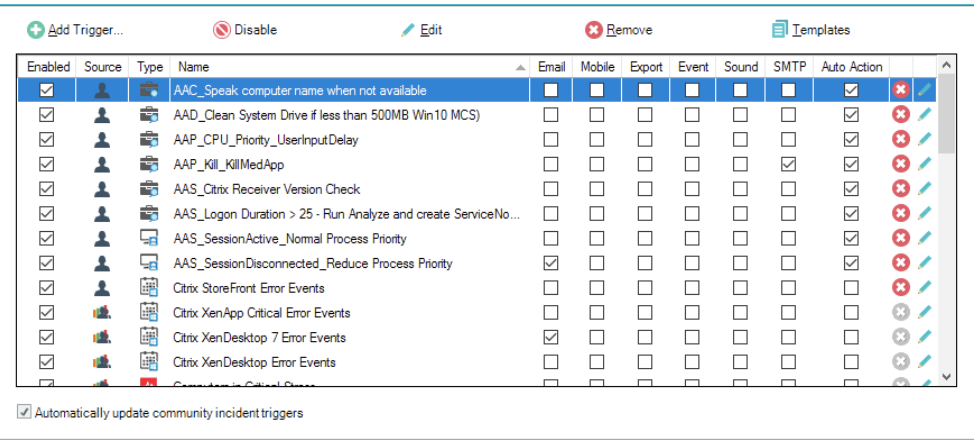
With structured, logically built naming conventions for your automated triggers you will be able to make the most of ControlUp’s automation platform and make your users’ life, as well as your own, much easier.
To try ControlUp and the Automation platform, download ControlUp from our website.
If you need any assistance or have any questions, drop us a line.