
On July 28, 2020, ControlUp v8.1.5.634 was released.
Many people may have noticed that we’ve taken a more Agile-like approach to our releases here at ControlUp, releasing products and making updates more often. This allows us to be more responsive to our customers and deliver new features more quickly.
The latest release adds a few new features that give customers more insight into the machines that they are monitoring. We’ve also enhanced PowerShell commands to assist customers with automated remediation and self-healing.
Before I dive into the details of this release, I want to show ControlUp’s new users how easy it was for me to upgrade my ControlUp system.
First, I checked to see which release I was running by bringing up the ControlUp Console and looking at the lower left of the dashboard. This indicated I was using the v.8.1.5.619 release.
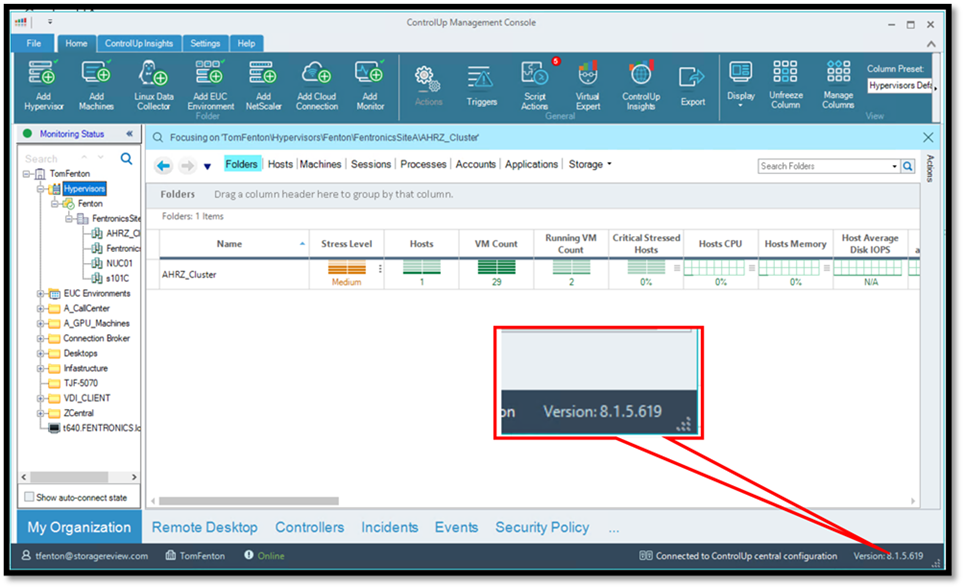
To upgrade my system, I went to ControlUp.com and downloaded the latest version.
Then, I went to my existing (v.8.1.5.619) ControlUp Console, selected the Settings tab and clicked Agent. I deselected Deploy agents automatically and Agents will be uninstalled automatically when not used. I clicked Download Agent MSI and saved it to my desktop.

Then, I closed the old console and started the new ControlUp console that I just downloaded.
On the new ControlUp Console I right clicked the root folder in my organization tree and selected Agent Control > Upgrade/Install Remote Agent.
![Agent Control > Upgrade/Install Remote Agent” width=”788″ height=”788″ class=”aligncenter size-full wp-image-6852″ /></p>
<p>I used the ControlUp MSI agent package [that I previously downloaded] to update the master image of my cloned desktops to install the ControlUp agent.</p>
<p>Once I updated the ControlUp Console, I needed to update the monitor. To do this I selected the <strong>Settings</strong> tab and then clicked <strong>Monitors</strong>. </p>
<p><img loading=](/wp-content/uploads/2020/08/release_8.1.5.634_03.png)
From the monitors page, I looked in the details column to verify that I had a message stating that I had a version mismatch. I then right clicked my monitor and selected Upgrade.

The new ControlUp software was transferred from the ControlUp Console system to the monitor system and installed on it.
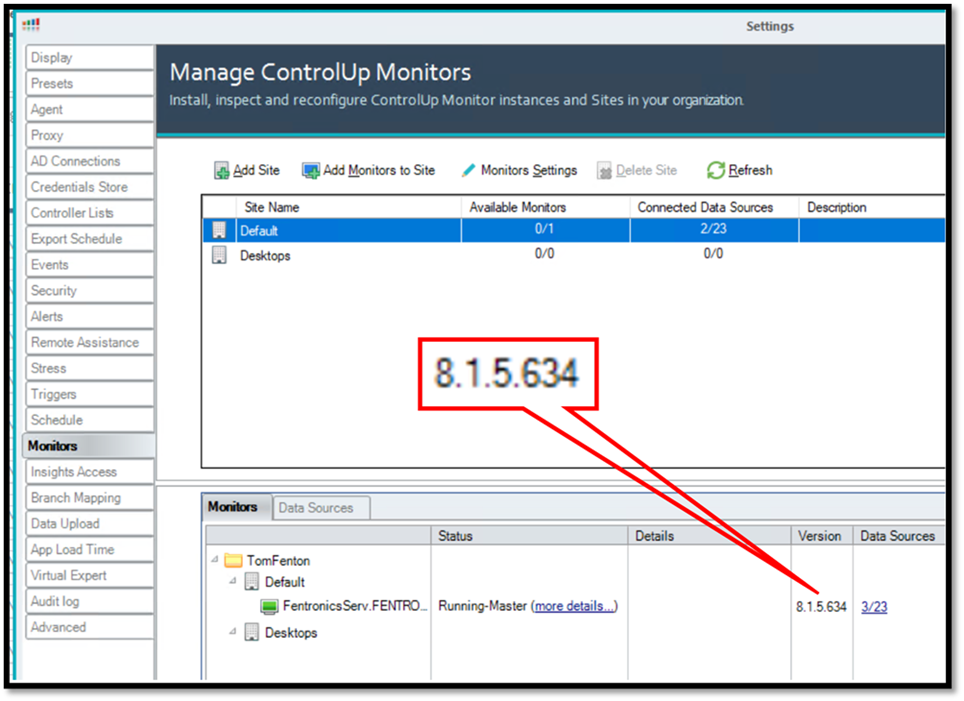
I went back to my ControlUp Console, selected the Settings tab, and clicked Agent. I selected Deploy agents automatically and Agents will be uninstalled automatically when not used.
And that’s it! Just a few clicks and a few minutes and I was upgraded to the latest version of the ControlUp Console. Overall the whole upgrade process took less than five minutes.
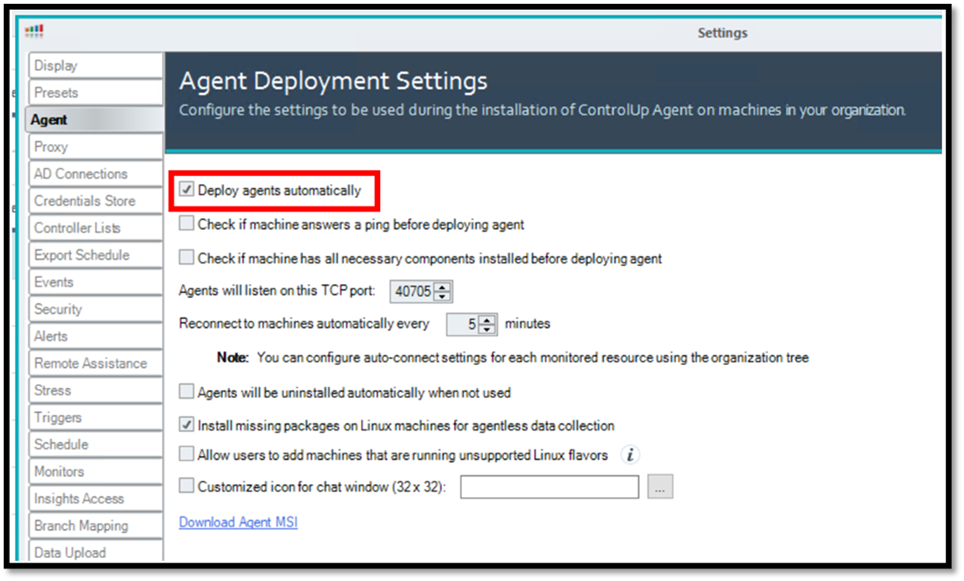
Now that I’ve walked you through the upgrade process, let’s dive into some of the features in the ControlUp release.
The most noticeable changes in this update are the Active Window Title and URL features that allow you to monitor the title or URL of an active (foreground) window or browser (e.g. Chrome, Firefox, IE, or Edge) in real time. Three new columns have been introduced to support this feature: Active Application, Active Window Title, and Active URL.
Active Application displays the name of the application currently running in the foreground. Active Window Title shows the window name of the application currently running in the foreground. Active URL displays the URL of the browser application when the browser is in the foreground. For those with privacy concerns or that need to comply with corporate governance, ControlUp allows ignoring certain window titles by keywords.This information is only shown in real time and not stored for historical analysis like many other of the metrics collected by ControlUp.
All three of these features are shown in the Sessions dashboard (they are not in any of the default dashboards, so they must be added). To add them, select the Sessions tab, select Manage Columns, and move them from the Available Columns list to the Displayed Columns list.
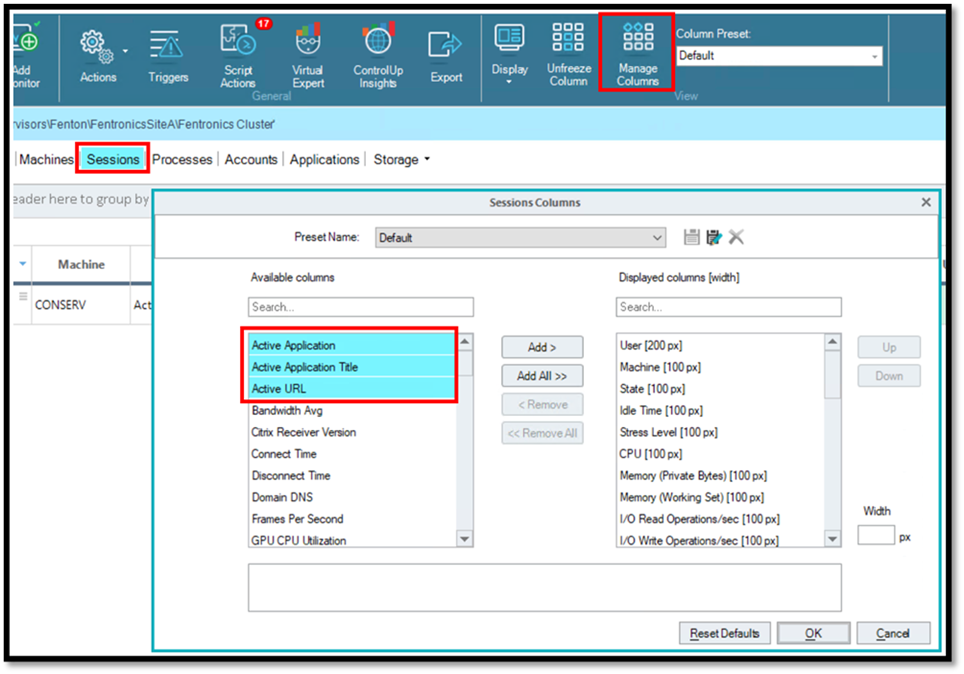
The Active URL column is disabled by default. If you want to enable it, click the Settings tab and select Browser URLs. This dialog allows you to enable monitoring URLs and set rules on which parts of the URL are displayed.
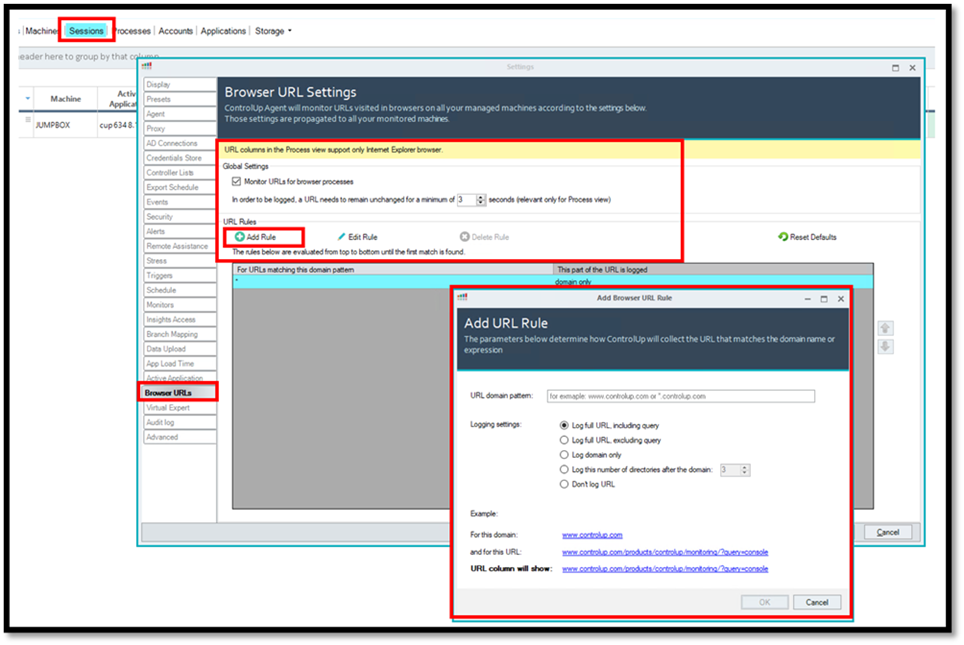
Active Application Title is enabled by default; to disable it or specify rules for it click Active Application.
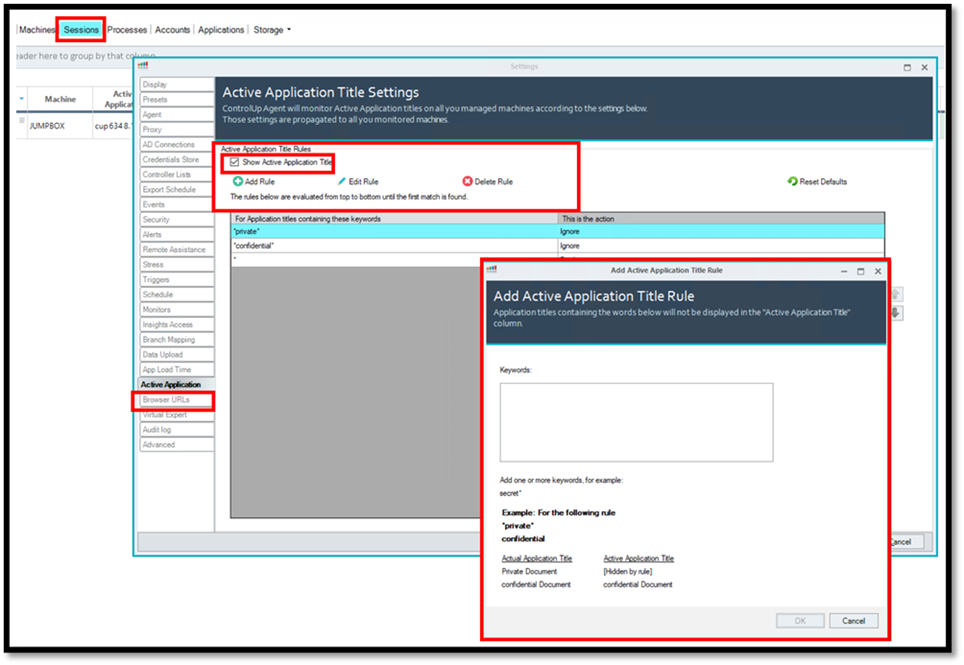
After I added and enabled the Active Application, Active Window Title, and Active URL columns on the ControlUp dashboard, it reported this information and I could see that User01 was viewing a web page using a Chrome web browser.

We added an OS Version column that displays the Windows build version. With the frequent updates that Microsoft is making to their OSes, this column will be useful with our group by feature to see which of your machines is up to date or, when used in conjunction with other columns, you can perform multi-dimensional analysis to see if the build is a factor when troubleshooting issues.
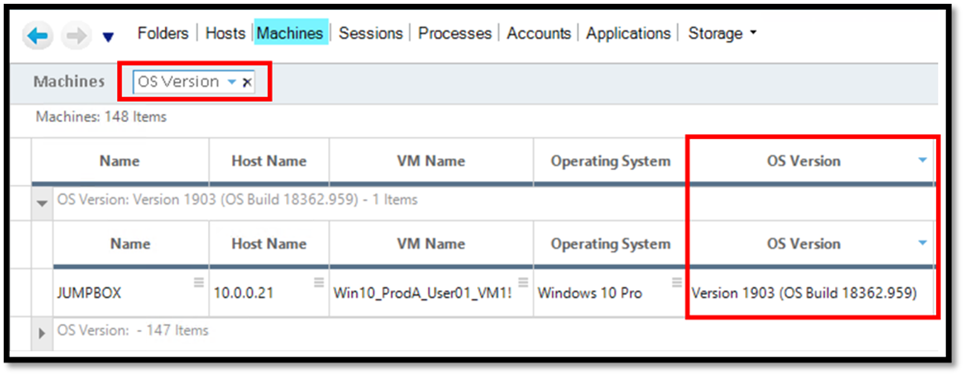
To help monitor and manage VMware Horizon environments, we now support getting the latency from Blast, as well as RDP, ICA, HDX and PCoIP remote desktop protocols. This information is shown in the Latency Last and Latency Avg columns. This will be a boon to helping identify slow connections.
As a side note, if you detect that some of your machines are having latency issues and you suspect that a specific segment of your network is having issues, you can use our Branch Mapping feature to pinpoint it.
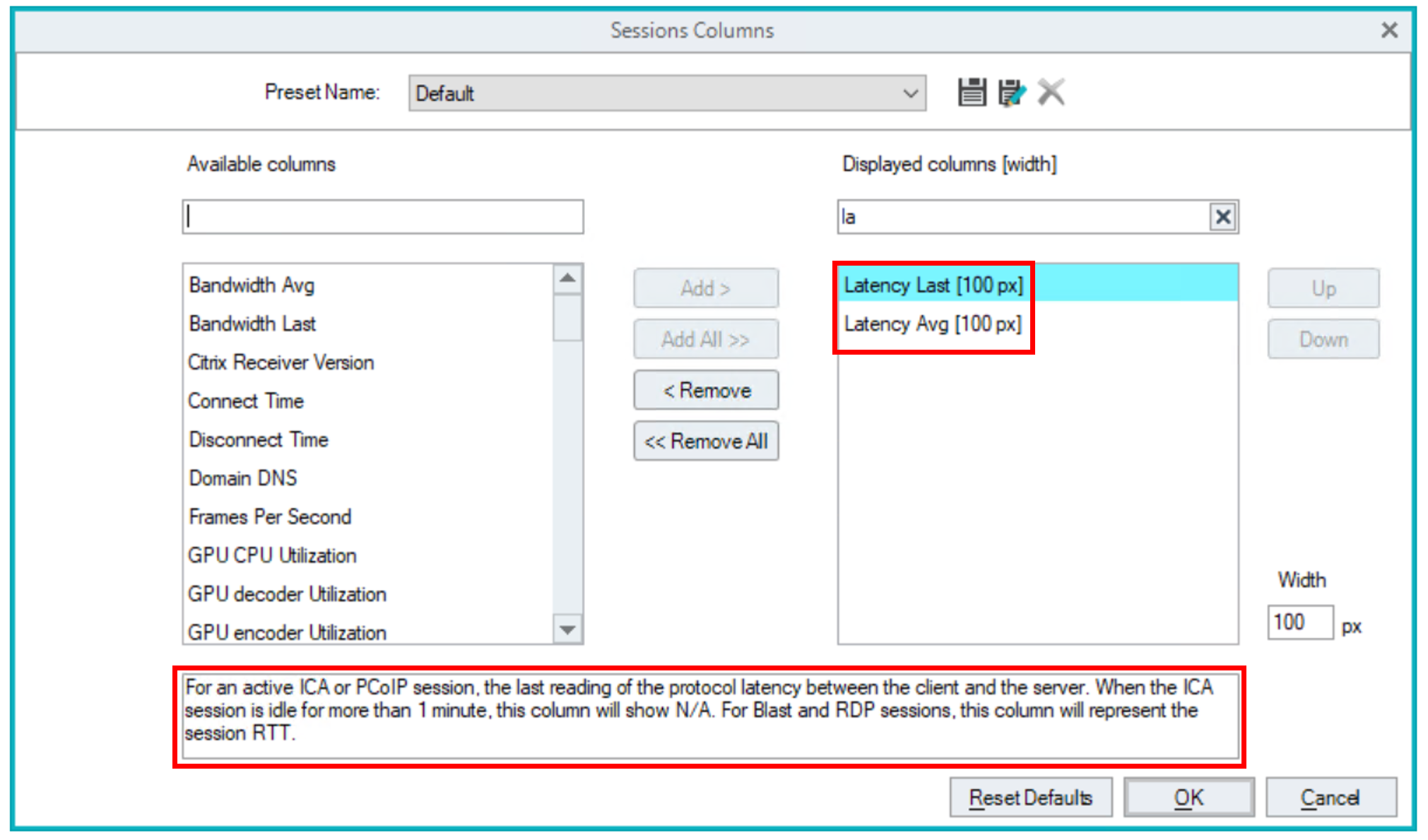
ControlUp Script Actions
One of the major benefits of using ControlUp is that it allows you to use or create script actions. These scripts can remediate issues or, when used in conjunction with triggers, allow automated self-healing in a EUC environment. We’ve added a new command and updated a few existing commands to help with this.
Get-CUSites is a new command that gets a site by ID or performs a search to retrieve multiple sites. We have updated the Get-CUFolders command to list the folders that are in your public configuration. This allows syncing of a repository with other sources, such as Active Directory. The Add-CUComputer, Get-CUComputers, and Set-CUComputerDescription commands have been updated to include the Machine description field.
We made numerous performance enhancements in this release of ControlUp. For this reason, large Horizon environments will see a substantial reduction in connection time in environments with tens of thousands of virtual desktops (machines).
Another new feature that will help with performance is Connect-on-Demand. This feature allows the ControlUp Console greater scalability, as it will only connect to machines as needed, and thus preserve the resources on the server on which the console runs. This allows you to monitor more machines with the same amount of resources or, conversely, monitor the same number of machines using fewer resources. We enhanced our built-in role-based access control (RBAC) scheme by adding two more built-in, editable security roles Helpdesk, and ControlUp Admins. To see these new RBACs roles select Settings under the Security tab.
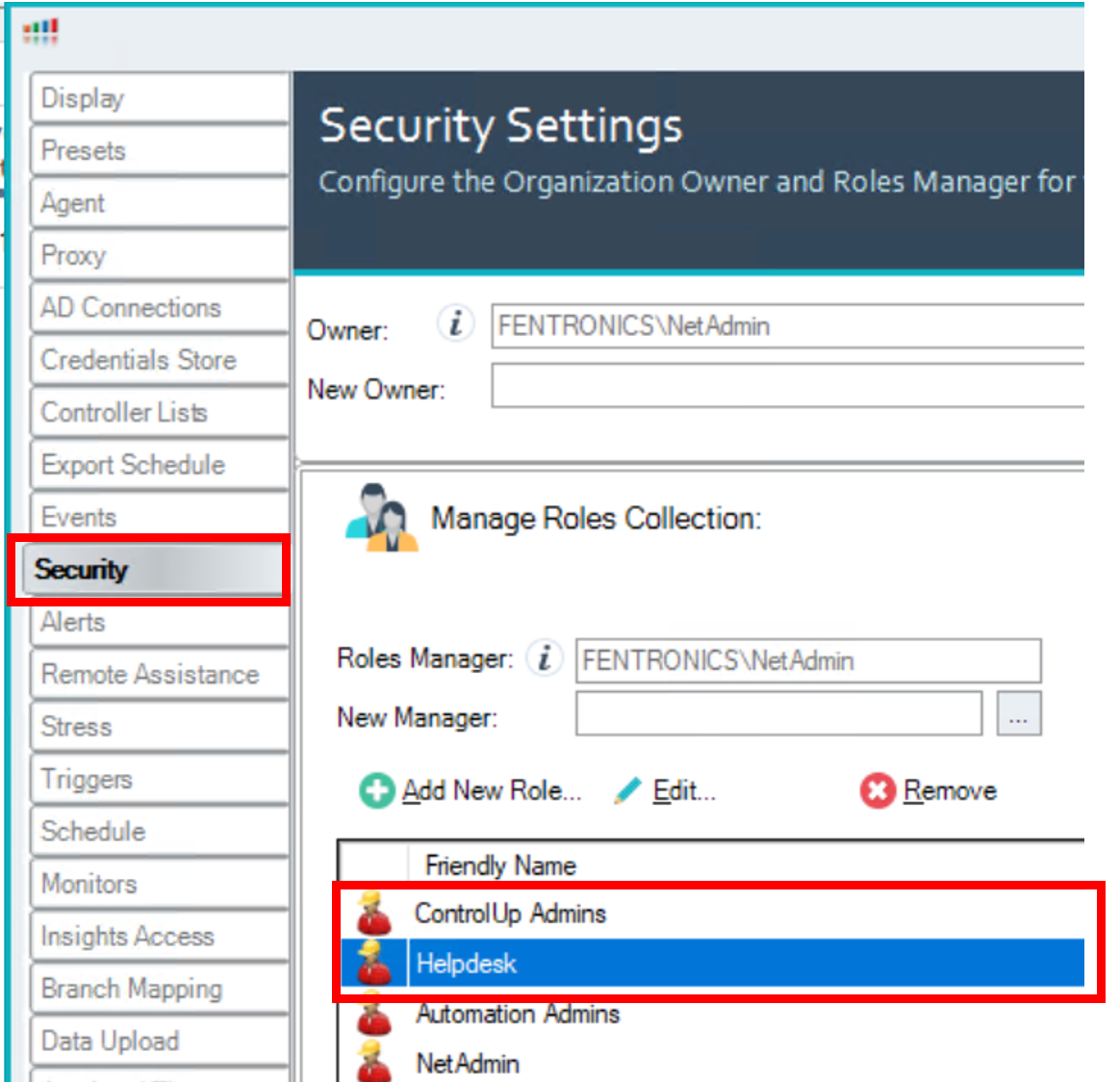
Although it is nice to see big releases with lots of new features, ControlUp’s minor releases make it easier to get useful tools, such as those described above, into the hands of customers faster. If you are not using ControlUp yet, you can get started with a FREE, 21-day license by going to ControlUp.com. If you’re already using ControlUp, upgrade to the latest version to take advantage of our new features.
We’re excited about the updates in this small, but mighty, release and the benefits they’ll bring to you. Let us know, in the comments, what you think, and what features you’d like to see next!