
Using the ControlUp Logon Simulator gives you the ability to have proactive notifications when applications become unavailable to your users. Each run by the simulator generates an event giving you the results of that run. This allows you to create an event based task to execute an action, or use the ControlUp Realtime Console to perform a trigger on the event. We’ll walk through downloading, installing and configuring the ControlUp Logon Simulator.
Prerequistes
- A user without Administrator privileges is required to run the simulator. This can be a local account or a domain account.
- A user account with access to the application you want to monitor.
- .NetFramework 4.6.1 or newer installed.
Installation
Install ControlUp Logon Simulator
Start by downloading the ControlUp Logon Simulator.
Launch the installer as an Administrator.

Click Next to accept the path

Click Next to being the installation.

Click Close to complete the installation
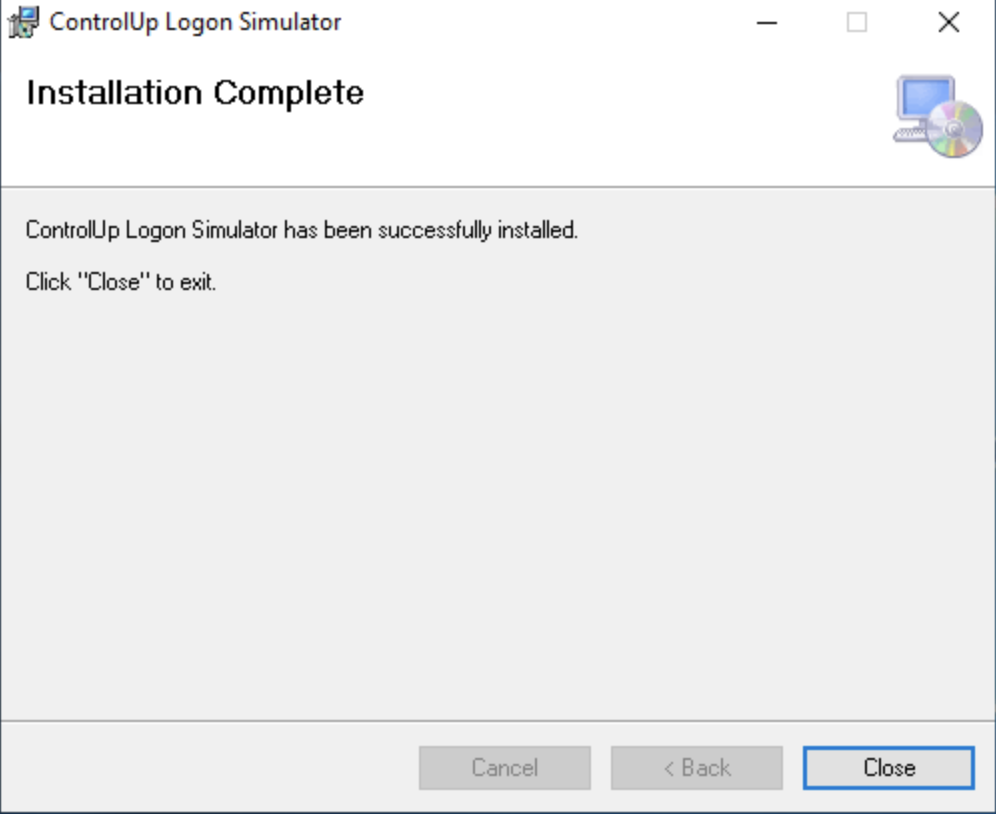
Install Citrix Workspace App
Download the Workspace App from Citrix

Start the installation of Citrix Workspace App
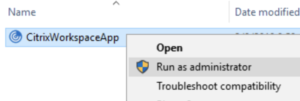


Configuring ControlUp Logon Simulator
Login to the machine as the user whom does not have administrator rights.

Launch the Logon Simulator

Accept the EULA

Enter your Store URL as found in Storefront.


Enter “Resource To Launch” with the matching text from the application name that is visible in StoreFront.

Enter the User Name of the account that will login to the Citrix Store and launch the application

Click the Green Arrow to test launching the application
Once the test is successful, tweak the timers to ensure the repeat interval has sufficient time between runs for the user to log off successfully.