
ControlUp offers real-time monitoring, troubleshooting and analytics for your IT infrastructure. We realize our users are busy and are probably not spending all day staring at the screen just waiting for issues to pop up so they could quickly troubleshoot them.
This is why, from the very beginning, ControlUp included an incident trigger mechanism which allowed admins to get fine-grained real-time triggers set up to notify them – either by sending an email notification or by generating a push notification on the ControlUp mobile app, or setting up an integration with the enterprise-wide SCOM and other alerting systems already in place.
Having discussed ControlUp’s incident trigger mechanism with our customers we received some useful feedback about this system, so we decided to improve it and make it more valuable than ever.
In order to be efficient, any alerting system needs to be able to minimize false alarms and alarms flood (too many alerts and notifications). To that end we introduced a few major improvements:
- We use expert knowledge and statistical modeling to tweak and tune the community alerts in order to filter out the redundant notifications and to avoid alert flooding.
- Previously, you could only use the stress level triggers for many alerts – but this had limitations due to the structure of the trigger setup. With the new single metric trigger you have the finest grained trigger ever. Having more granular triggers allows you to capture much more specific and narrowly targeted events and helps reduce alert fatigue and redundant notifications.
How granular can this new type of trigger get? The following examples of triggers you can set with the new advanced trigger should give you a good idea:
- Host maintenance mode: off -> on.
- Server didn’t restart for over a week (Computer Uptime > 1 week).
- Session logon duration > 1 minute.
- NetScaler “Saved Config” column changed to “Not Saved”.
- NetScaler Gateway state changed to “Down”
- The amount of free space of a logical disk, but only if the drive letter is c:
- Excel is consuming 50% CPU for more than 1 minute
How do Advanced Triggers work?
When adding a new trigger you’ll have the “Advanced” option on the menu.
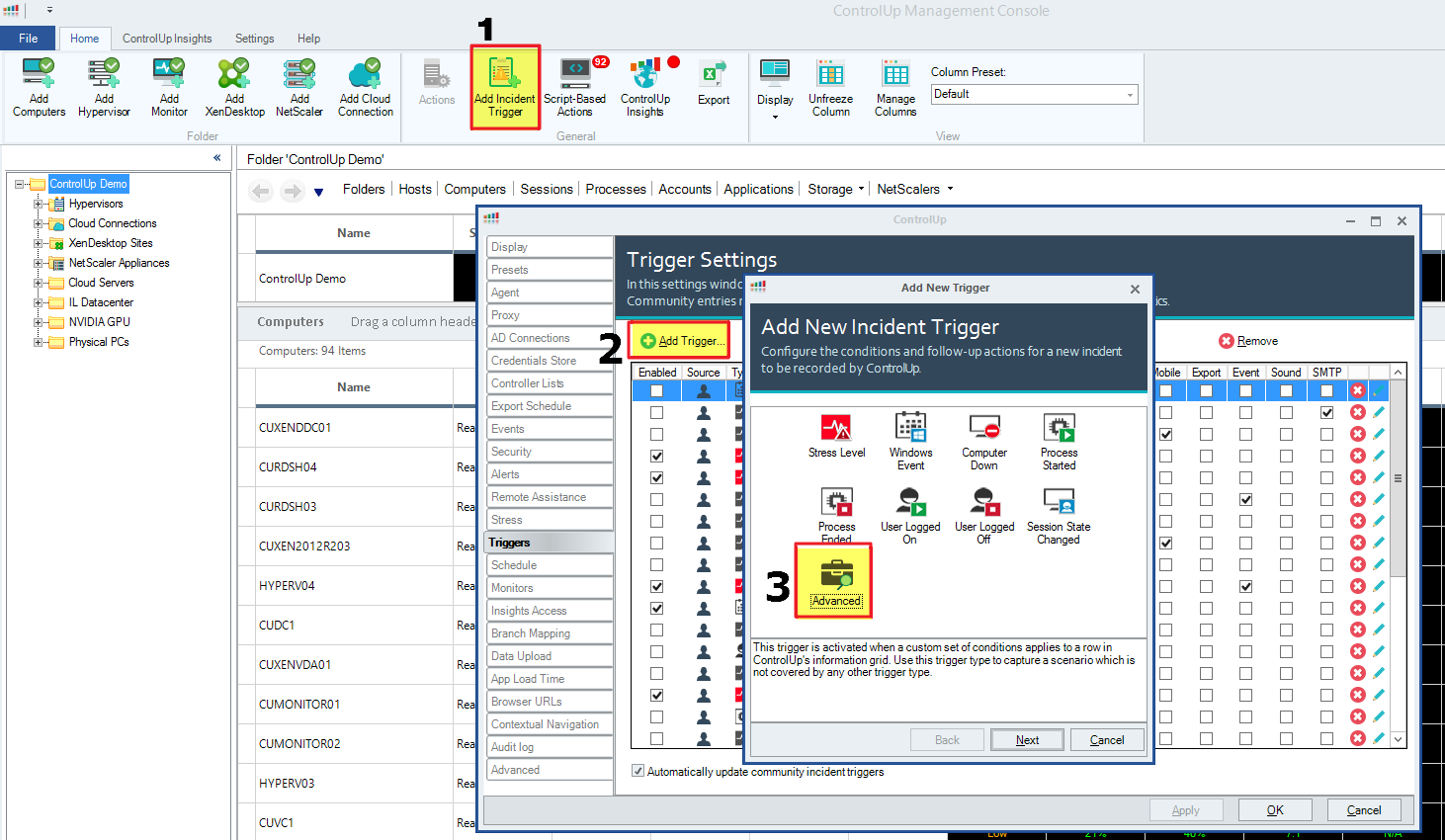
Step 1 – Add Incident Trigger Step 2 – Add Trigger Step 3 – Choose Advanced Trigger
After selecting the “Advanced” option you will choose the record type for which you want to set the trigger for (record type can be Host, Datastore, Computer, Session.. or every other record type for which ControlUp collects metrics for).

In the the next screen you’ll need to define the trigger.
You can set a trigger for a metric changing to another state (crossing a threshold) regardless of its previous state. In order to do so leave the left-hand box (“From this state”) blank and simply fill out the right-hand box (“To this state”) to select a single metric crossing a certain threshold or simply changing to a textual value, as seen in the screenshots below.

An Advanced Trigger set to alert that a logical disk has 5% or less free space
You can also set a trigger for a metric changing from one state to another. For example, if you would like to get notified when your XenDesktop instance goes from registered state to unregistered state, the following screenshot shows how that is configured with the new advanced trigger:

What does this mean? It means you can now choose any metric in ControlUp, whether it is a text-based metric (like “online/offline”, “enabled/disabled” etc.) or a numeric value and base your alert off that particular metric. This allows you to tweak your notifications and alerts in a more accurate, targeted way than ever before – ensuring that you only get notified about the exact kind of event you’re interested in.
We know that managing your IT infrastructure is a cumbersome balancing act, and one of our main objectives here at ControlUp is to make your day to day monitoring and management of your environment that much easier. The single metric or advanced trigger is another step in that direction – allowing you greater control over any red flags that need to be raised in case things are not working properly – so that you are not overwhelmed with notifications on the one hand, or miss out on important issues on the other hand.
The advanced trigger feature is part of ControlUp 7.2 that was just released – you can download ControlUp 7.2 on our website.