Real-Time DX (COP)
Bug Fixes
- 198244: Centralized Auditing in the COP Console sends reporting data to the SysLog server.
- 203473: The organization name is validated during COP installation.
- 211434: When you run CPU throttling actions from a ControlUp Monitor, they sync with the Console.
- 217035: Machines running the cuAgent.exe process no longer consume high CPU.
- 217794: When a trigger fires for a ControlUp Agent connected to a Monitor that isn’t also monitoring the Agent on which the script is running, the script executes.
- 218747: The Avg. App Load Time displays properly for Microsoft Teams in the Console.
- 219936: The monitor binaries file cuMonitor.exe is now signed.
- 224755: COP connects successfully to XenServer 8.2 Hypervisor.
Solve On-Premises (SOP)
Bug Fixes
- 207374: SOP deployment successfully builds Docker containers after upgrading to COP v8.8 MR2.
- 216034: SAML SSO works on SOP v8.8 MR2.
- 221453: You can successfully execute actions from SOP.
- 224297: Expanding Docker containers won’t cause SOP to crash.
Insights On-Premises (IOP)
Linux Ubuntu Upgrade
We upgraded the Linux version that IOP uses from Ubuntu 20.04.6 LTS to Ubuntu 22.04.1 LTS to protect from vulnerabilities. Note that this is the final Linux version that IOP will deploy.
Splunk Upgrade
We upgraded the Splunk version that IOP uses from 9.2.1 to 9.2.2 to protect from vulnerabilities.
Bug Fixes
- 207700: OVA network information successfully populates after upgrading IOP to v8.8 MR2.
- 209001: New automated reports are successfully submitted.
- 217099: PDF exports include complete table data.
- 217100: Automated reports send only a single CSV from the report that you select.
New Features and Capabilities
Multi-Tenant Domain Creation
You can create a secondary domain in addition to your main domain for your tenants to login to the ControlUp Real-Time Console by using the main domain credentials. Learn more here.
SQL Database Installation
COP no longer supports SQL Light Mode installation. COP installer only supports Production Mode installation with a pre-installed SQL server. To install, you must provide a predefined SQL database. Learn more here.
Bug Fixes
- 137299: Duplicate resources aren’t associated with the same machine.
- 172028: If a managed machine’s performance counter fails, the Control Agent retries to bind after a few seconds.
- 176424: Machines running Hyperdrive.exe processes no longer consume high CPU when the cuAgentHelper is running.
- 180795: Virtual Expert settings stay the same for users running the console in different environments.
- 182056: The registry value “AlternateLogonDurationIndicator” (logon duration timer for alternate indicator) works in version 8.8.
- 184931: If you configure a “Send a RESTful API request” follow-up action for a trigger, and then click Test, it sends a valid JSON in the API request template body.
- 185613: If you configure a “Send a RESTful API request” follow-up action for a trigger, it populates all template body variables in the “ListOfColumns” array.
- 191929: COP Multi-tenancy mode: You can add secondary tenant domain users to Security Policy roles by running a PowerShell command in the primary domain A.
- 194615: CUAgent.exe no longer keeps increasing RAM utilization until you restart the Agent.
- 199299: If you initiate a rollback after you upgrade COP, the IIS server remains operational, and the console can login and connect to your configuration.
Known Issue
Organization names can contain only upper and lowercase letters, numbers and hyphens. They must not contain any other characters. While the organization name can be created, the validation of the organization may fail in the future, particularly when the license is validated.
Solve On-Premises (SOP)
New Features and Capabilities
Photon OS Security Update
We upgraded the Photon OS that SOP supports for Linux from 4.0 to 5.0 to protect from vulnerabilities. The SOP server requires vSphere version 7.0.3 or higher for hypervisor compatibility. Learn more here.
Bug Fixes
- 141768: When you deploy the latest OVA file for the SOP appliance, the FQDN is no longer modified.
- 143177: Importing a SOP configuration backup no longer causes SOP to crash.
- 185721: The AVD Available Sessions metric in the Host Pools topology drilldown shows the correct value.
- 186318: You can successfully execute notification actions from SOP.
- 188481: You can successfully download grids you export from the topology.
- 191938: SOP runs continuously without stopping intermittently when you use COP MSP mode.
Insights On-Premises (IOP)
New Features and Capabilities
Photon OS Security Update
We upgraded the Photon OS that IOP supports for Linux from 4.0 to 5.0 to protect from vulnerabilities. The SOP server requires vSphere version 7.0.3 or higher for hypervisor compatibility. Learn more here.
Splunk Upgrade
We upgraded the Splunk version that IOP uses from 9.0.4 to 9.2.1 to protect from vulnerabilities.
Bug Fixes
- 180340: You can successfully export PDFs.
- 186977: The footer no longer covers the bottom section of reports.
- 189324: After you upgrade IOP, you no longer receive an error message when you load custom reports.
- 192670: IOP exports PDF reports showing complete data.
- 194609: The Folder dropdown menu populates properly in the Sessions Count and Computer Trends dashboards.
Released Oct 23, 2023
Real-Time DX (COP)
New Features and Capabilities
Features & Integrations from 8.8
COP 8.8 includes all features and integrations that were introduced in our 8.8 Hybrid Cloud version. Refer to the release notes to see the comprehensive list of included features.
Network Drives Monitoring
By clicking the Detailed Network Drives info preset, you can monitor and manage Windows network drives. Learn more here.
Support for Azure Government
Added built-in support for Azure government cloud.
How to Upgrade
Read the Upgrade instructions to learn how to upgrade your current COP version to 8.8.
Bug Fixes
- 152948: Opening the Discovery panel in SOP throws a “Currently, there is no data available” error message when CPU consumption of the monitor is high.
- 152649: cuAgentHelper – No Logical Disk display for console session.
- 152930: Network drives are not displayed when a session to the console machine is reconnected.
- 153041: Incidents pane in the console cannot connect to the database.
- 153053: The following IOP reports have no data:
- Citrix NetScaler Load Balancing
- Citrix NetScaler Gateway
- Published Application Instances
- Citrix License Usage
- Monitor Details
- 153066: COP Console: troubleshooting link doesn’t work when there is an “Error connecting to the database“.
- 153081: Network drives are displayed when a session is logged out.
- 140915: User session logon triggers fire twice.
General Known Issues & Limitations
- The COP server and servers running the Real-Time Console need to have a digital certificate DigiCert Trusted G4 (RSA default) installed
Note: This certificate should be present if you perform the latest Windows update. - Installing COP in failover mode is not supported for upgrades. To install COP with high availability, you need to perform a fresh installation of the COP server.
Solve On-Premises (SOP)
New Features and Capabilities
Solve Actions
- Screenshot without user approval: You can perform this action directly from Solve to capture a screenshot of a user’s session or process to be displayed in Solve. Take multiple screenshots from different sessions and view them all together in the same window.For the current phase of this feature, you can perform this action only without a user’s approval. Future phases will include being able to notify a user and getting a user’s approval depending on your organization’s security policy.
- Resize screenshots of a user session: When you run the Solve Action to take a screenshot of a user’s session, you can now increase the size of the window to better view the user’s screen. To learn about running actions in Solve, see Getting Started with Solve Actions.
- Disable Process Execution: Perform this action on a machine to block a process from being executed on that machine. The process is blocked until you enable it again with Enable Process Execution.
- Enable Process Execution: Perform this action on a machine to unblock processes that were previously blocked with the Disable Process Execution action.
- Flush DNS: Perform this action on a machine to clear the DNS client cache on the machine.
- Perform Actions from Citrix Machine/Session Drilldown: Perform actions from a Citrix machine or user session drilldown where the Real-Time grid becomes additional Citrix information. Access the actions menu at the top-left of the machine or session details.
- New Solve Actions for NetScaler management are now available:
- Disable Gateway – Disable the NetScaler Gateway
- Disable Load Balancer – Disable the NetScaler Load Balancer
- Enable Gateway – Enable NetScaler Gateway
- Enable Load Balancer – Enable NetScaler Load Balancer
- Updated Actions Menu: The list of available actions in the Solve Actions menu (when you right-click on a target in the grid) is now filtered based on the state of the target. For example, the Enable connection server is not displayed if the connection server is already enabled. This filtering applies only to built-in actions.
- Enable/Disable Maintenance Mode: You can perform this action currently only on Hosts. You can enable assigning Maintenance Mode to host machines while they are being maintained and may not be available. This can also be disabled from a Solve Action.
- Set Process Priority: You can change the base priority of the selected process directly from Solve via this action.
- Set Process Affinity: Use the Set Process Affinity action on a process in Solve to set which processors are allowed to run the process. The action is located under the Process Management category.
- Many additional actions are available in Solve if you upgrade the Real-Time Console to version 8.8. To see the new actions, click here.
Navigation
- Discovery – Select All Per Page: In the Discovery grid, there’s a new checkbox in the column headings of the grid. This checkbox enables you to select all items appearing in the page view, or clear all items from a selection. This is particularly useful for running Solve Actions.
- Navigation and Drill Down Improvements: We’ve made multiple improvements that make it easier for you to investigate in Solve:
- Back from Grid Drill Down – When you drill down into an object on the real-time grid and then exit the drilldown, you are returned to the same grid view you were on before you drilled down. You will be on the same preset, with any column sorting and filtering you previously applied.
- Back from Dashboard Widget Drill Down – When you drill down into a widget from a dashboard and then exit the drilldown, you are returned to the same dashboard you were viewing before you drilled down.
- Drill Down into Child Entities – When you drill down into an entity in the real-time grid by clicking on its name, you now immediately see the children of that entity. For example, drilling down into a machine displays the user sessions on the machine.
- EUC Topology Drill Down – We added colored visualizations to the EUC topology drilldowns that display data in lists (instead of a grid) so that you can quickly identify whether a metric is in a good or bad state.
- EUC Site Selector: The EUC Site Selector label in the Discovery page topology now more clearly says Citrix Sites and Horizon Sites.
- Share Presets: You can now share a custom Discovery grid or Report grid Preset with your colleagues if you have Manage Solve permissions. There is a new menu similar to custom dashboards where you can share, duplicate, delete, or remove the share. To learn about creating and sharing Presets, visit Share Presets.
- Overview Toggle Switcher: When you drill down from the real-time grid, you can now use the Overview button to switch between presenting data in the default grid view or the new list view. The Overview button is displayed on the left side of the grid view after you drill down.
- Drilldown from stress level indicator: When you hover over the Stress Level column to see the metrics contributing to the stress level, you can now drill down into each contributing metric to see more relevant information.
Accessibility
- IP Restrictions: You can now use the Disable/Enable switch to control your Solve environment’s accessibility quicker and more efficiently.
- Enable/Disable Connection Server: You can enable or disable a connection from a machine to the server to which it’s currently connected.
- Partial support for Safari: While it is not fully supported, you can now use Safari to access Solve. Some features might not work correctly, and we recommend you use a supported browser (Microsoft Edge or Google Chrome).
Azure Integration
- Microsoft Azure Virtual Desktop Integration: You can now monitor, manage and remediate your AVD environment using:
- Large set of AVD metrics including real-time metrics for host pools, session hosts, workspace, application groups, etc.
- New AVD drilldowns in Solve for user-friendly navigation.
- AVD Built-in Actions
Widgets
- Default Widget Layout: For reports that include multiple widgets such as trend reports, you can decide whether to display those widgets as a grid or as one widget per line.
- Custom Dashboard Enhancements:
- Resizable Widgets – You now have more flexibility in resizing the widgets in custom dashboards and in the default dashboards. For example, widgets with a single metric can now be resized to a relatively small size to fit the content of the widget and enable viewing more widgets simultaneously.
- Modified Widget Creation – You can now select the type of visualization you want for your custom widget later in the widget-creation process. First you select the type of resource you want displayed and then the metric. The visualization options are determined by these selections. This way you can first decide what to monitor and then how you want to display that metric in the widget you are creating.
- ControlUp Processes Excluded from Top 5 Widget Metrics – To more accurately reflect your organization’s highest metrics, the following ControlUp processes are now excluded from widgets that display “Top 5” metrics:
- cuMonitor.exe
- cuAgent.exe
- ControlUpConsole.exe
- cuAgentHelper.exe
For details on creating your own dashboard and widgets, and using these new features, see here.
- Improved Export to PDF: You can now export to PDF the graph section of reports that present both graph widgets and grid metrics. When you export to PDF, only the graph widget section is exported. To export grid metrics, use the Export to CSV option. Previously, it was possible to export reports that presented only graph widgets.
- Drilldown into custom widgets: You can now drill down to the Discovery grid from a custom widget. We updated the widget creation dialog to make it easier to use, and allow you to set the drilldown location with Drill Down To.
- FSLogix Integration: Use new FSLogix metrics and dashboards to monitor and manage FSLogix containers. Learn how to use the FSLogix integration here.
- Total Machines Widget: The Running VM Count widget is now called the Total Machines widget to more accurately reflect the metric displayed. This widget appears:
- In the default dashboard view. When you click this widget, you drill down to the topology view with Machines (All) selected to display the total number of machines that exist in your organization with a dropdown menu to machine type.
- In the Discovery View default widgets, displayed above the grid.
Insights On-Premises (IOP)
New Features and Capabilities
Splunk Upgrade
We upgraded the Splunk version that IOP uses from 8.2.2 to 9.0.4 to protect from vulnerabilities.
License Usage Report
We added the License Usage Report button under the Licenses tab to open the license usage report in Splunk. Learn more here.
Bug fixes
- Bug 94021: ZD: Ticket ID:36020 – IOP v8.5 Out of space.
- Bug 106892: IOP 8.6 | The “less than 10%” alert is not triggered
Released Jan 31, 2023
Real-Time DX (COP)
New Features and Capabilities
Security enhancement for Monitor <> SOP communication
Enhanced socket channel security between Monitors and the SOP monitor proxy. With version 8.7, you need to apply a JWT secret key to the COP configuration. Learn more
New DB user for Light Mode deployments
The sa user has been disabled, COP now uses a new user CuLightModeAdminUser to interact with the MSSQL Express instance.
Read the Upgrade instructions to learn how to upgrade your current version to 8.7
General Known Issues & Limitations
- The COP server and servers running the Real-Time Console need to have a digital certificate DigiCert Trusted G4 (RSA default) installed
Note: This certificate should be present if you perform the latest Windows update. - Installing COP in failover mode is not supported for upgrades. To install COP with high availability, you need to perform a fresh installation of the COP server.
Known Issues & Limitations
- 134881: The “Upgrade Successfully” message is not displayed after a successful upgrade to 8.7.
- 136073: Running Solve Actions fails after logging in to Solve for the first time.
- 136849: Opening “Manage ControlUp Monitors” and selecting “Monitor Settings” may display a messagebox with the error “Failed to retrieve the current On-Premises SOP address
Bug Fixes
- 118507: COP might fail to uninstall in high availability mode, and LDS might have to be manually removed.
1
Solve On-Premises (SOP)
New Features and Capabilities
Solve Actions
You can now run built-in actions from your Solve. This release includes a limited number of actions. More actions will be available in the upcoming version 8.8
Click here to see all Solve actions available in SOP 8.7
SSO
You can now configure Single Sign-On in SOP. This eliminates the need for Solve users to log in with AD user and password.
Important: When configuring SSO, make sure you complete the configuration. Otherwise you won’t be able to log into Solve anymore. See Known Issue #134163
Known Issues & Limitations
- 131057: SOP Actions – Mouse cursor does not change when hovering over action menu
- 134163: If SAML is configured without saving the changes, users will be unable to access Solve
- 137110: When using a failover COP server, SOP is only accessible when restarting the monitors.
11
Insights On-Premises (IOP)
New Features and Capabilities
Data Retention Policy
Define the number of days to keep data stored on your IOP data disks. Learn more
Please note that this feature is currently in preview mode. It is recommended to create a backup of your activity files before using it. This will enable you to restore Insights data if needed.
For instructions on how to make backups, click here
Install Security Upgrades From the Admin UI
Install the latest security patches for your IOP servers from the Administration UI.
Learn more
Report Enhancements
-
- App Trends Report:
- Disk Read/Write (KB/s)
- Network Read/Write (KB/s)
- GPU Details (%)
- App Trends Report:
- Session Details Report:
-
-
- Protocol Bandwidth (Mbps)
-
- Protocol Trends Report:
-
-
- Drill down to top 5 users with the highest Protocol Latency
-
- Load Balancing / Gateways Report:
-
-
- New column NetScaler Name
-
- Adding new labels in
- Computer Trends Report:
- CPU Utilization (%)
- RAM Utilization (%)
- IO Utilization (IOPS)
- Network Usage (Mb/s)
- Free Disk Space (Gb)
- Host Trends Report:
- CPU Utilization (%)
- RAM Utilization (%)
- IO Utilization (IOPS)
- Network Usage (Mb/s)
- App Trends Report:
- CPU Utilization (%)
- RAM Utilization (%)
- IO Utilization (IOPS)
Bug fixes
- 101530: Password changes in the IOP admin interface throw errors, but the password is changed.
- 106892: The “less than 10%” alert isn’t triggered for disk space alerts
- 107652: Under Session Details, the “Application in Use” Panel doesn’t populate a graph
Released July 14, 2022
A full description of our new features and enhancements for this version is available here.
Real-Time DX (COP)
New Features and Capabilities
- COP Server Redundancy: You can now install a highly-available active/passive mode COP environment.
- Enhanced Multi-Tenancy Mode: Support for multi-tenancy mode where site monitors only depends on a local Active Directory domain controller. This removes the dependency that a Monitor installed in Site #2 needs to authenticate to the primary Active Directory domain controller)
- Enhanced Activity File Retention Management and Monitoring:
- Notification if backup files cannot be created by the Monitor.
- Add the monitor name to backup files.
- Security Enhancement: You can now configure an encrypted connection between the COP server and the MSSQL server.
- New “Skip DB validations” and “Upgrade DB if found” checkboxes in the ControlUp Database wizard.
- COP Server Installer:
- Disable the “Cancel” button when it’s not possible to roll back the installation.
- Messages for installation issues have been improved.
Known Issues and Limitations
- A new digicert digital certificate is needed to install the COP server and Real-Time Console. The latest Windows updates should include the required certificates. If not, you need to download here if not presented on the console/COP machine.
The certificate is the following one: DigiCert Trusted G4 (RSA default).
Installing COP in failover mode is not supported for upgrades. To install COP with high availability, you need to perform a fresh installation of the COP server. - 118507: COP might fail to uninstall in high availability mode, and LDS might have to be manually removed.
Fixed Issues:
ControlUp On-Premises 8.6.5 provides the following bugfixes:
- 95722: Prevent customers from importing licenses with wrong org ID
- 102752: Disable cancel button where it’s not possible to rollback
- 102927: COP Server Upgrade – Backup zip file location is missing
- 88014: COP Install Wizard Bug: “,” is recognized in folder names
Insights (IOP)
New Features and Capabilities
- Management UI:
- License management: You can now add or remove licenses and view the license usage.
- Improved reporting: Add NetScaler Name column to Grid in LB & GW
- Enhanced disk space usage alerting: You can now send email alerts when free disk space is below 10% or 50 GB (the first to match) on the data node.
- Update backend DB version
- Fix various security vulnerabilities
- Various UI improvements
Known Issues and Limitations
- 101530: Password changes in the IOP admin interface throw errors, but the password is changed.
- 106892: The “less than 10%” alert isn’t triggered for disk space alerts
- 107652: Under Session Details, the “Application in Use” Panel doesn’t populate a graph
Fixed Issues:
- 88892 – Add NetScaler name column to Gateway and LB
Released March 09, 2022
A full description of our new features and enhancements for this version is available here.
For this ControlUp On-Premises (COP) release, we have improved the installation of components, including Insights. We have also added the following features:
- .NET Framework 3.5 is no longer required for the COP Server.
- Activity Files zipping management screen – now available on the setting page.
- To avoid too frequent reminders about license expiration, a new behavior has been implemented.
- The COP installer is now checking COP DB configuration to ensure required DB tables can be created.
- The COP installer is now checking for already existing MSSQL/MSSQL Express instances running on the COP server before installation (for light mode).
- In case the installation fails, the COP installer now supports rollbacks.
Known Issues and Limitations:
- COP Installer rollback – if the installer has passed the stage of configuring the IIS server, rollback will fail.
- In the Solve On-premises interface, Edge DX, Scoutbees, and Centralized Auditing are not supported or available.
- SOP – While the OVA installer is running, it does not require that you provide the hostname and domain name. If hostnames or domain names are not provided, OVAs will be redeployed.
- SOP – It is not possible to restore a backup configuration from version 8.5 SOP.
- SOP – Restoring SOP from one instance of 8.6 to another is supported, however, the backup file cannot contain spaces.
Insights On-premises (IOP)
IOP Enhancements
Note: To take advantage of the improvements in Insights, the Insights On-Premises Forwarder must also be upgraded to version 8.6.
- Management UI: New version of management UI now allows running management tasks on IOP such as password change, services management, license management and more. For more details, refer to https://support.controlup.com/docs/insights-administration
- For IOP appliances, root login is no longer possible.
- Notifications about activity file uploads are sent via email.
IOP New Known Issues and Limitations
- Automated reports may only produce 10 results. Workaround:
- SSH into the IOP master node or server if it is standalone.
- Change directory to /opt/iop_volumes/config/iop_search/apps/iop/appserver/static
- vi automated_reports.js
- Enter editing mode by typing i.
- Jump to line 100:
pageSize: “100”,
Add this snippet as follows:
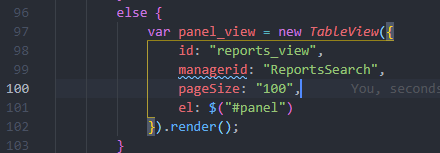
-
- Type :wq to save and exit the editing mode.
- Log into IOP, go to Settings > Maintenance Tasks and click Reload Web Server Cache.

Your users should now be able to see 100 results.
- Management UI: the following behavior is expected:
- If there are no public keys imported in the Service and Resources pane for Linux or OVA:
- In the services table, there is no indication of a container’s status. A button appears for importing a public key for OVA.
- In the servers table, the OS and version are those of the backend server, and Linux distribution is not listed.
- Linux-based installations do not support the disk details pane.
- If there are no public keys imported in the Service and Resources pane for Linux or OVA:
- Customized reports: Non-admin users can customize and delete admin reports.
- VMware snapshots are not supported in IOP.
Solve On-Premises:
New Features and Enhancements:
- Custom dashboard v1
- Topology drill-down enhancements
- Azure integration
- Grid enhancements
- Grid presets
- Preset updates
Known Issues and Limitations:
- Historical troubleshooting and reporting is not available on SOP.
- SAML-based authentication is not supported.
- When deploying SOP, the domain name must match the FQDN of the COP server.
- The change of the SOP server name does not automatically change the DNS records. You must modify the DNS records manually.
- After importing configuration for the SOP server restore, the DB config server must be manually restarted.
Fixed Issues:
This version of ControlUp On-Premises fixes the following issues.
- 95660 – COP: On failed installations, the installer may fail to roll back, leaving the system unrecoverable. It only affects Windows 2019 systems running COP. Before performing an upgrade, it is recommended that you take a snapshot of the system and revert to it if the upgrade fails.
- 79209 – COP installed in ‘C:\Program Files\Smart-X’ folder instead of C:\Program Files\‘ControlUp’
- 89580 – In previous versions, after upgrading the Real-Time Consoles, the monitor cache had to be cleared manually.
- 90749 – COP: Issue with authenticating COP users from different domains.
- 92305 – If the DB owner belongs to multiple groups or to a group with a long name, COP installation might fail.
- 79059 – High data spikes in the IOP session activity report.
- 83244 – COP license update fails due to license with a future date.
- 92454 – Real-Time Console showing ‘Disconnected’ from LDS when dedicated SQL and COP users are used together (after upgrade).
- 94205 – The ControlUp Monitor fails to join a cluster due to case sensitive parsing of monitor system names.
- 95560 – COP: On Windows 2019 systems – The Installer fails during upgrade on LDS custom action one cannot reinstall – Windows 2019 Server
- 96296 – Some changes to the COP installer may not work without elevation.
- 79977 – COP: ControlUp Monitor creates an event when failing to clean files after zipping.
- 78596 – IOP: Reports in Firefox hang on “search is waiting for input” and need to be refreshed.
- 89508 – IOP: Netscaler’s certificate expiration timestamp under the “Gateway” report is in epoch format and not human-readable.
- 99633 – IOP: Help link opens a 404 page.
- 88860 – IOP: Session Activity sorting by logoff time is incorrect.
A full description of our new features and enhancements for this version is available here.
For this ControlUp On-premises (COP) release, we have made some improvements to the installation of the components, including Insights, as well as this new feature:
- Solve: You can now install a Solve On-premises (SOP) server and gain value from our web app in your own environment. Read here about Solve. For the documentation, see Welcome to Solve.
Note: Some issues listed below refer to those customers who installed the beta version of SOP.
Known Issues and Limitations:
- In the Solve On-premises interface, Edge DX, Scoutbees, and Centralized Auditing are not supported or available.
- After upgrading consoles, clear the monitor cache manually to fix issue 79720 – ControlUp Insight session displays duplicated session ID. To manually clear the monitor cache:
- Delete files under C:\Windows\ServiceProfiles\NetworkService\AppData\Roaming\ControlUp\CacheActivity
- Delete files under C:\Windows\ServiceProfiles\NetworkService\AppData\Roaming\ControlUp\CacheSchema
- Restart the monitor.
- 94751 – After upgrading from version 8.2x to version 8.5, the SOP & Insights On-premises (IOP) settings are deleted from the COP Server Installer.
- Workaround – configure SOP/IOP manually via “modify” on add/remove programs post installation.
- 94021 – IOP server may run out of disk space in standalone deployments (OVA or Linux). Fix to come in a future maintenance release of 8.5. If you encounter this issue prior to the release, we recommend contacting ControlUp Support or Professional Services to perform the fix.
- 95660 – COP installer might fail to rollback on failed installation, leaving the system in a non-recoverable state. This issue occurs only when COP is installed on a Windows 2019 system. We recommend that you take a snapshot of the system prior to performing an upgrade, and revert to it in case of failed installations.
- SOP – OVA installer does not enforce providing hostname and domain name while running. Failure to provide hostname or domain name will result in OVA redeployment.
Fixed Issues:
The following issues were fixed for this release of ControlUp On-premises.
- 81890 – Support Console GoTo Insights for IOP 8.x – Go to Insights from Hosts grid views will not check the selected Host.
- 84449 – On-Prem Installer – Win Server 2019 – The ControlUp Central Configuration is disconnected when the COP Server Installation is run with Service User & SQL User.
- 84565 – License Update – The trial expiration bar is displayed even after a paid license is updated.
- 89048 – COP VMware Server Upgrade – COP VMware Server Upgrade from any VMware version to v8.2.1.6000 in Trial Mode causes the trial license bar to display with an expiration of {0} days.
- 89059 – Solve – COP VMware Server Upgrade – COP VMware Server Upgrade from v8.2.0.12000 to v8.2.1.6000 in Trial Mode causes the trial license bar to display Solve as {21} days.
- 89470 – COP VMware Server Trial Mode – Selecting the Close option of the trial license bar expiration causes the Real-Time Console to crash.
Insights On-premises (IOP)
IOP Improvements
Note: To benefit from the improvements to Insights, the Insights On-premises Forwarder must also be upgraded to version 8.5.
- Customized reports – Customized reports can now be linked directly to the IOP UI.
- Management UI – Introduced a new management UI that allows executing all management tasks from the UI
- Branch mapping views – Now added to IOP menus.
- Better disk management to provide higher availability.
- Activity files alerting – Issues with the activity files upload stream are now reported by mail.
IOP New Known Issues and Limitations
- Automated reports may produce only 10 results. Workaround:
- Connect via SSH to the IOP master node or server if standalone.
- Change directory to /opt/iop_volumes/config/iop_search/apps/iop/appserver/static vi automated_reports.js
- Enter editing mode by typing i.
- Go to line 100:pageSize: “100”,And add this snippet as follows:

- Save and quit editing mode by typing :wq.
- Log into IOP, go to Settings > Maintenance Tasks and click Reload Web Server Cache.
 Now your users should be able to see 100 results.
Now your users should be able to see 100 results.
- Management UI: the following behaviour is expected:
- For Linux and OVA when no public key is imported in the Service and Resources pane:
- On the services table there is no indication for the status of a container. For OVA a button to import a public key appears.
- On the servers table, the OS and version indicated are from the backend server and there is no indication for the Linux distribution.
- Disks details pane is not supported on Linux-based installations.
- For Linux and OVA when no public key is imported in the Service and Resources pane:
- Customized reports: A non-admin user can change and delete admin user reports.
- VMware snapshots are not supported in IOP.
IOP Fixed Issues
These reported issues were fixed for this version.
- 85491 – Session Resources logoff time shows wrong data.
- 85933 – Session Activity last 60 days old sessions as ‘still active’.
- 70639 – Missing data on app usage details when using computer picker to select multiple computers.
- 80844 – IOP forwarder – When modifying “activity file path”, the field displays the path that it was installed with and not the new one.
- 87786 – Users selector does not display all users in the Protocol Trends report.
- 83589 – IOP runs out of space in Linux-based installations.
- 79720 – ControlUp insight session shows duplicated session ID.
- 83202 – IOP Index overflows and doesn’t truncate old data.
- 84460 – Data flows to IOP intermediately.
- 86027 – Automated reports provide different result than interactive reports.
Solve On-premises:
New features and enhancements:
- Real-Time dashboards
- Dynamic Topology view
- Real-time grids
- Grid filtering
- Administration UI for SOP appliance
Known Issues and Limitations:
- Historical troubleshooting and reporting is not available on SOP.
- SAML based authentication is not supported.
- While deploying SOP, domain name must match the COP server domain FQDN.
- Changing SOP server name does not trigger automatic DNS record change and a manual change is required.
- After importing configuration for SOP server restore, a manual restart of DB config server is required.
New Features and Capabilities
ControlUp Agents authentication methods enhancements
- Added support for enabling the enforcement of certificate-based authentication using Agent MSI deployment.
- Enhanced the default authentication method.
ControlUp Agents communication channel security improvements
- Added the option to encrypt communication between the ControlUp Agents and ControlUp Consoles and Monitors.
- Additional security enhancements.
High resolution support improvements for the Real-Time Console
Top ribbon fills the whole Console width on high resolution displays.
Citrix Cloud – cloud connector status improvement
- Cloud Connector Status – When the status is “Connected”, the column bar’s visual indicator is now green.
- Cloud Connector Version Status – When the status is “Updated”, the column bar’s visual indicator is now green.
Bug Fixes
- 71050 – “Get back to Sign-in” link was removed from the email verification window.
- 90355 – Fixed the synchronization issues between the Real-Time Console offline cache and the ControlUp Organization configuration.
- 90283 – Fixed Citrix Sessions running on Windows 10 or Windows Server 2019 so the actual value for the Latency Last metric now displays properly (may have previously shown as NA).
Known issues
No new known issues for version 8.2.5. For a list of existing known issues, read version 8.2 known issues.
A full description of our new features and enhancements for this version is available here.
We have made some improvements in the installation of our On-premises version and Insights On-premises (IOP) and here are the details:
ControlUp On-premises
Installer
- Now supports SQL Server 2019.
- As part of the installation process, the installer now imports all available:
- Scripts to use in Script-based Actions
- Virtual Expert and Automated Action rules
- Added default user group to “Authorized Group” screen.
- Added UI option to select backup folder file path.
- Created the application pool with the Load user profile option set to True.
- The installation is not confined to a specific SQL collation when connecting to the database.
- If upgrading from version 8.1.5.20 and above, the installation is performed only from the installer.
Insights On-premises (IOP)
Note: To benefit from the improvements to Insights, the Insights On-premises Forwarder must also be upgraded to version 8.2.
Insights
- Added server selector to the Citrix License Usage report.
- Session Activity – Changed Last Seen timestamp value to “Still Active”.
OVA
- Support a closed list of special characters to use in the OVA password.
Forwarder
- Support Upgrade and Modify (from appwiz).
- You can now safely restore small amounts of data – up to ~5 days (“sinkhole” folder).
Other
- You can now produce and export to PDF a license usage report with a table for data on “License Usage Last 7 Days”.
- Disable support of old TLS versions (1.0 & 1.1).
NEW! OVA Upgrade tool to upgrade VMs for the IOP (not ready for Beta).
Known Issues and Limitations
- During a monitor upload chain restart, a small data gap might be created for some reports. By default, the reset chain occurs every 24 hours from the time the monitor was installed.
A new key was added to set the time of the first chain restart.- Path: HKEY_LOCAL_MACHINE\SOFTWARE\Smart-X\ControlUp\Console\ActivityFile\
- Value: InitialResetChainTime
- Folders are only written to disk every chain start. If IOP started between the chain restarts, then it may be up to 24hrs before you see the folders. Using IOP without the folders being generated first, can cause unexpected behavior in the UI.
- IOP Admin password can’t be changed from the UI, only from IOPCMD – #81122
- If the customer’s network IP range is within 172.18.255.0 address range, the IOP servers will not be accessible at all. This is since IOP uses that IP range by default for its containers.
Workaround – Run these commands:- Edit docker configuration file: vi /etc/docker/daemon.json
- Add the following text to the file:
{"default-address-pools":[{"base":"192.168.254.0/24","size":24},{"base":"192.168.253.0/24","size":24”}]} - Save the file by hitting: Esc, then x! then Enter
- Restart docker: systemctl restart docker.service
- If your IOP is in cluster mode, repeat i-iv steps for all nodes.
- Test communication by browsing to the IOP page.
- IOP installation on CentOS 8 may fail and require manual workaround
- 78447 – SMTP settings cannot be removed by UI.
- Workaround: Change through management UI
- Automated reports may not work properly (Computer trends, Protocol trends, Logon duration)
- 80293 – Top Insights might not be available in the first day after upgrading
- 79845 – Top Insights might run on a different schedule than the setting (3-4 hours delay).
- Workaround: Set the schedule manually to an earlier time.
- 80844 – IOP forwarder – when modifying “activity file path”, the field displays the path that was installed with and not the new one
- 79931 – When upgrading from 8.1.x to 8.2.x the checkboxes under “Settings -> Configuration” will not be saved
- 82254 – If working with win server 2019 there may be unexplained repeating errors in UM log
- Workaround: Install a Windows KB
The specific update is KB4580422 – (November 10, 2020-KB4580422 Cumulative Update Preview for .NET Framework 3.5 and 4.7.2 for Windows 10 , version 1809 and Windows Server, version 2019)
https://support.microsoft.com/en-us/help/4580422/kb4580422-cumulative-update-for-net-framework
- Workaround: Install a Windows KB
Fixed issues
- 91103 – IOP: unable to export to PDF files bigger than 1MB.