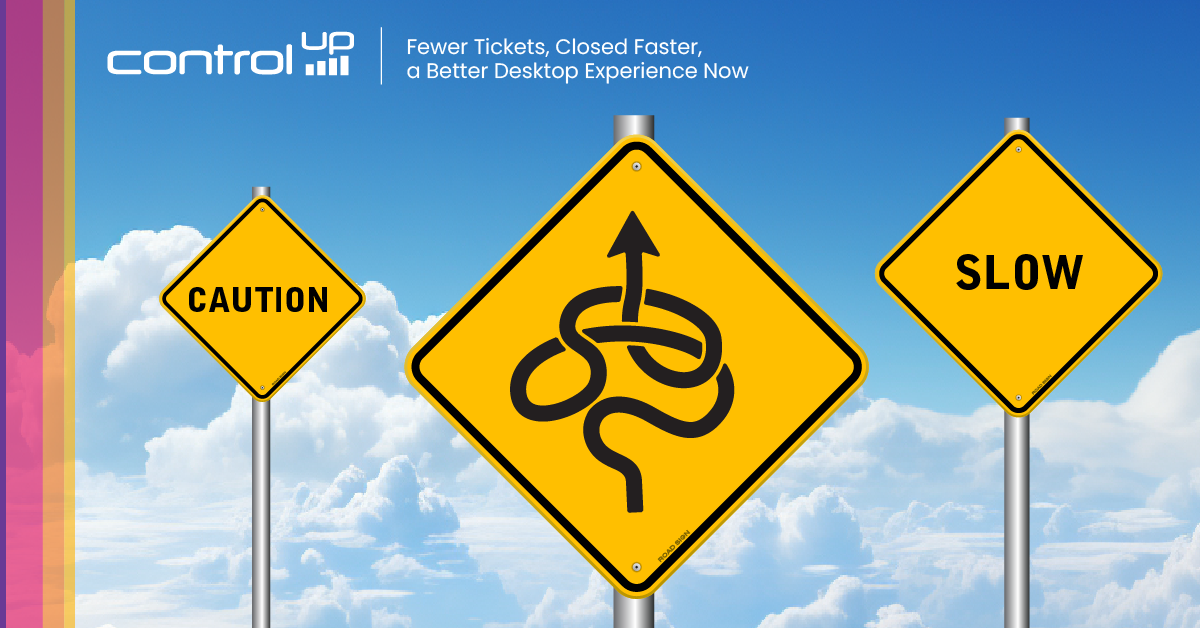
To be effective IT administrators, we need to be alerted when web- and network-based resources become unavailable or when their response time becomes unacceptable and IT managers must ensure that these resources are meeting their service level agreements (SLAs). To address this need, ControlUp developed a synthetic monitoring tool called Scoutbees. Over time, this tool has grown, matured, and added new features. In this blog, I want to investigate one of the latest Scoutbees features – Maintenance Windows.
While Scoutbees excels at monitoring and reporting on the availability of resources, many applications have routinely scheduled downtime for maintenance. The problem is that if IT professionals do not account for these downtimes, they will get unnecessary notifications about the application being down, and managers will have inaccurate information for these applications SLAs. To account for these scenarios and ensure accurate data, Scoutbees allows you to utilize Maintenance Windows to pause monitoring of tests during specific time periods.
To demonstrate this ability, I set up two identical hives, except one had maintenance windows while the other did not.
The screenshot below shows the one without a Maintenance Window. Here, you can easily see that it has had many failures over the last couple of days. However, these “failures” were actually pre-planned periods of downtime.
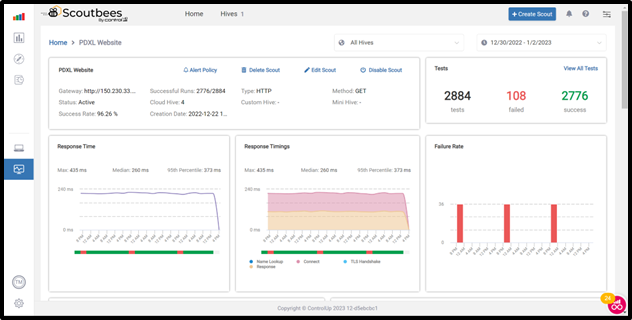
If you dive down and investigate the problem, you can see that the failures happened regularly: Monday through Saturday at midnight for one hour and from midnight to 1 pm on Sunday. These downtimes allowed for maintenance and backups of the website.
The screenshot below contains a side-by-side view of the same website, with and without a Maintenance Window. With downtime planned for the Maintenance Window test, there is no reported downtime. Looking closely, you can see that this test is currently in a maintenance window.

Setting up Maintenance Windows is integrated into the Scoutbees GUI and quickly set up. Once you have created a test, you can set one up by clicking Maintenance Windows from the Configuration drop-down menu.

Select the Add Maintenance Window button and use the wizard to specify the times you do not want the tests to occur.
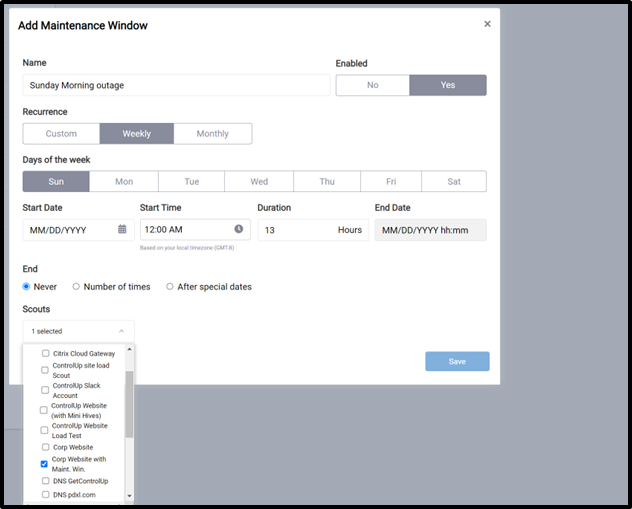
After you have filled out the fields in the wizard, click Save.
You will now see a list of the Maintenance Windows for your tests.
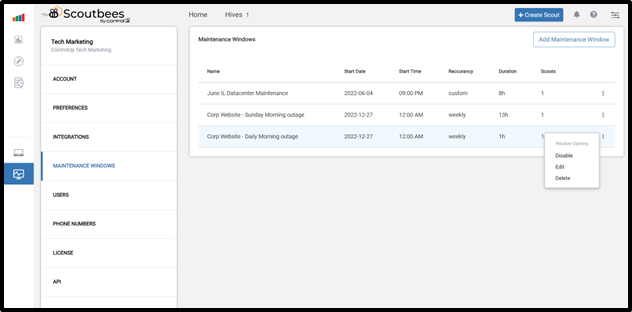
When a test is in maintenance mode it will be grayed out. In the screen capture below, you can see that the first entry is grayed out.

Monitoring network applications and resources are necessary for today’s workplace. In the past, this process has been completed manually or, more likely, by having users call in and open trouble tickets when they can’t access an application, website or other network based resource.
Scoutbees allows you to use a professional-grade tool to monitor network-based resources. These tests can be as complicated as checking the availability of virtual desktops or as simple as a ping test of an IP address. To make this tool even more meaningful, it has the ability to pause testing when a resource has planed maintenance window.
For more information on Scoutbees: