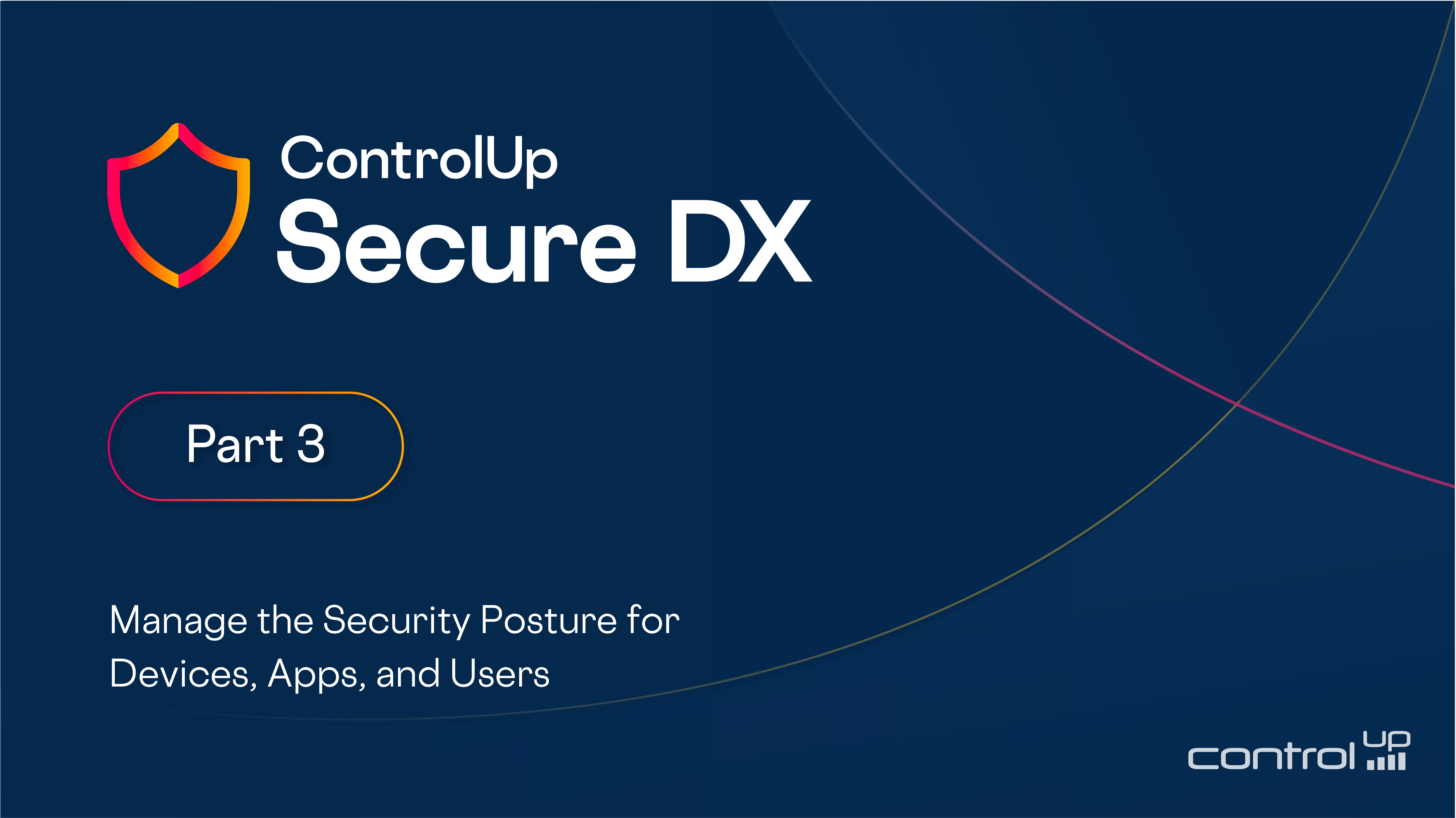
In two previous blogs, I showed you how easy it is to increase the security posture and reduce the risks to your desktops by finding and fixing issues in your environment using ControlUp for Compliance. I first showed how easy it was to create a ControlUp for Compliance template that automatically scans all or a subset of the desktop devices in your environment. The second blog was built on the concept of finding and fixing specific issues.
This blog will examine how ControlUp for Compliance works with users, devices, and applications.
Devices
Clicking on the Devices tab in ControlUp for Compliance will give you an overview of the devices in your environment. This page has multiple widgets to assess the health of an entire environment (top of the dashboard) and individual devices (bottom of the dashboard).

How Are You Being Protected?
ControlUp for Compliance is closely tied with various protection platforms that are classified as Endpoint Protection Platforms (EPP), Unified Endpoint Management (UEM), Endpoint Detection Response (EDR), etc. The Device dashboard is dynamic; for example, if you want to see how many different EPP products are in your environment and their dispersal, select EPP from the Category Coverage widget. This will only show the products classified as EPP in the Product within the selected category widget. This allows you to identify what percent of your devices these products cover.

It is All About the Devices
The front-line technologists are not concerned as much with the data aggregate but more about a specific issue or device. They can dive into devices in greater detail using the Device dashboard.
For example, if you want to look at the devices that use Intune, you can utilize the Device grid to identify those devices.
You use the Device grid’s filterable capabilities to see all the devices using Intune and then sort them by the last time they were seen. This allows you to display a subset of the devices.

Once this subset has been identified, a scanning or remediation action can be applied to hundreds or even thousands of devices at the same time.

This will either scan the devices for issues or bring up a wizard to guide you through creating a job to remediation the issue. For more information on these see earlier blog in this series.
You can dive into a specific device by clicking its name on the grid. This will bring you to that device’s dashboard.

A devices dashboard has an overview of the device in the left pane. In the center, widgets show the device’s security score, remediation status, Issues by severity, and a bar graph that shows issues over time. Using this information, IT professionals can get a better understanding of the security posture of the device.
You can also use the checkbox on the far left of each issue in the lower grid from this dashboard to remediate them.
To find out more about an issue, you can click it; this will bring you to its dashboard.
A grid at the bottom of the dashboard shows all devices with this issue.

It’s All About the Apps
Applications are a company’s lifeblood, but they often have security-related issues. IT personnel have limited time and resources to identify and fix these issues, so prioritizing which applications need attention can be challenging. ControlUp for Compliance lets you see what issues affect your applications by clicking the App tab.
The upper set of widgets gives a high-level overview of the application’s security posture. It has a gauge chart categorizing the issues, a bar chart showing the number of CVEs the application has, and another gauge chart showing the severity of the issues.
Under the widgets is a sortable and filterable grid of the apps and the issues that they are having.
The issue grid’s most helpful column is the Score, which uses ControlUp’s proprietary Smart Prioritization technology which allows you to identify your most pressing issues. The grid also has columns that show the vendor, the severity, the number of CVEs, how many devices are affected by the issue, and other information. The columns on the grid are sortable and filterable.

Sorting the grid by the Score column IT professionals can prioritize their work and decide what issues to address first.
Below we can see that the applications with the lowest scores should be addressed first.
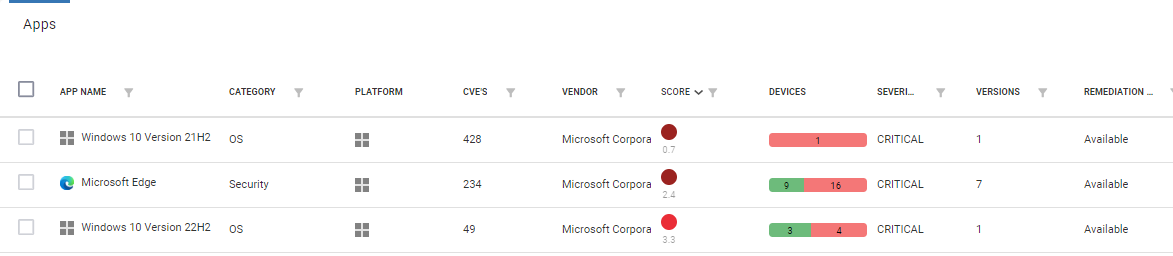
The lowest score (0.7) is assigned to Windows 10 v 21H2. This is due to it having over 400 CVE! It is categorized as critical. Next on the list is Edge, which has a score of 2.4.
Clicking the application’s name will bring up a dashboard for it which will display more information about its security issues.

This dashboard is chock full of information. The most important information is that two devices, as shown in the grid, have over 190 CVEs!
Due to issues like this, the application has such a low-risk score.
As with other grids, you can remediate issues directly from this one using the scanning and remediation wizard.
It’s All About the Users
IT professionals are responsible for improving the digital employee experience of their users.
By clicking on the Users tab, we can get an overview of the security posture of all the users in aggregate from the widgets at the top of the dashboard and and on specific users in the lower grid.

It’s All About You!
In this series of blogs, we looked at how templates and jobs were used to discover and remediate misconfiguration, vulnerability, and compliance issues. We then examined how to search for issues based on the device or application.
Ultimately, this is all about you and how ControlUp for Compliance enhances you and your user’s digital employee experience by providing IT teams with an easy-to-use solution that helps continuously improve their endpoint devices’ security posture and reduce risk through autonomous detection and remediation of vulnerabilities and weak security configurations.
For more information on ControlUp for Compliance or any of our other award-winning products or to schedule a personal demo, click here.