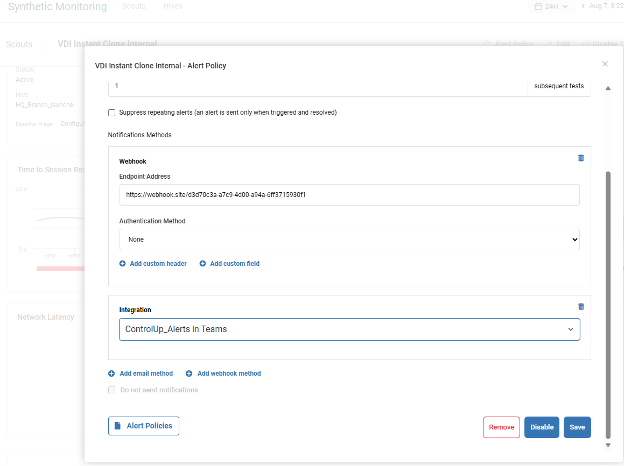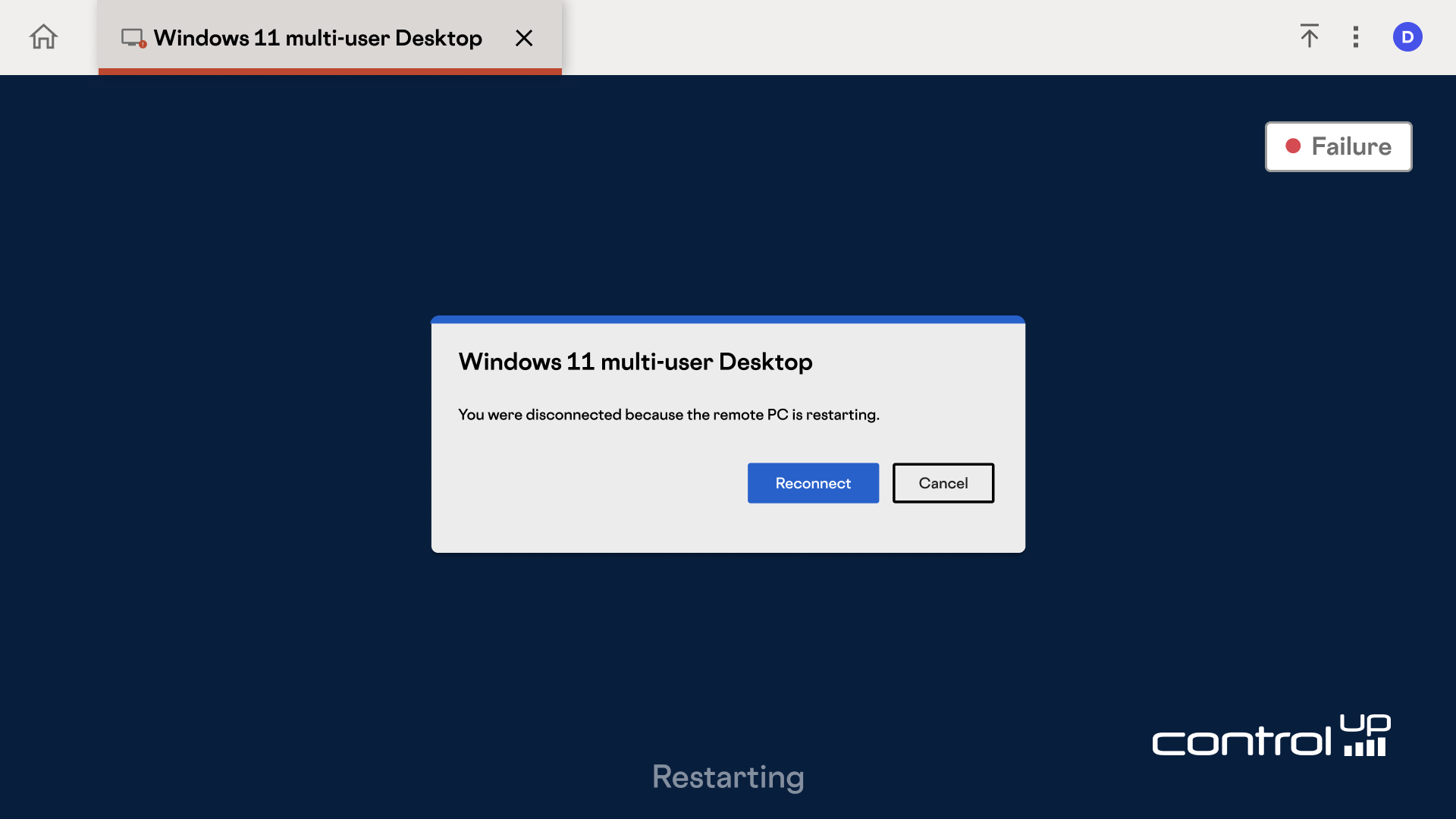
What do you strive to provide your users? Nothing but the best, I’d assume. But things happen, often when you least expect them.
Do you have 24/7 monitoring of your virtual desktops and other user resources? What happens when an unexpected update freezes user sessions, or a critical web page suddenly takes longer to load or fails altogether? Will you know about it? Can you resolve it before widespread issues occur?
Enter ControlUp Synthetic Monitoring.
Based on our decades of experience in monitoring user experience and availability of ‘end-to-end’ resources, ControlUp’s Synthetic Monitoring module allows you to monitor the health of individual resources (like a web page or a server) and excels at monitoring virtual desktop platforms. From login to the platform, verifying the resources your users need are represented as available for them to launch, to verify the user gets the resource with the look and feel they expect.
I could go on and on about how we do it, but what’s more interesting is when we catch issues that would have prevented users from doing their work.
The following is a showcase of things you do NOT want your users to see, and if they were to happen, you want to know about it first. ControlUp will help you with that!
Examples of Failure Detection with ControlUp Synthetic monitoring
1. Microsoft Azure Virtual Desktop accepting sessions, but prematurely terminating the session due to a pending restart

2. Desired look and feel at the beginning of a session versus the received ones during failures

3. Citrix – failed to download a connection instructions (ICA) file
You’ve Resolved Your Issue—How it all Looks
After receiving the alert and implementing the necessary fixes, ControlUp will return to capturing your desired look and feel. (Note that due to display protocol compression, you will never get a 100% match for the hour:minute in the clock.) You can then confirm that you are good to go!
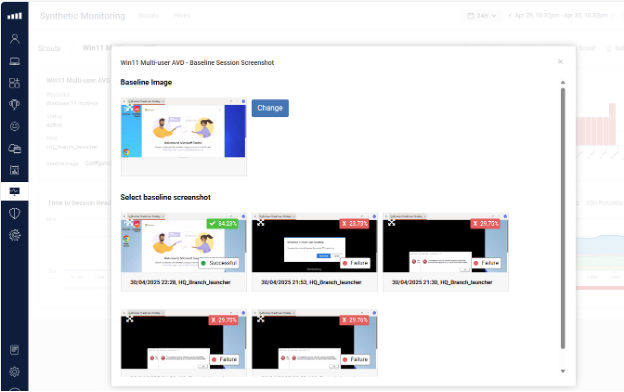

Including that healthy screen you expect your users to get.

How to Alert—or, Better Yet, Follow Up
Detecting the problem is the first part. ControlUp then allows you to:
Alert via Email
The classic method of notification. ControlUp supports sending to specific people or groups.
Alters via Integrations with Your Other Tools
Or better yet, get your alerts in ServiceNow, Teams or other platforms that accept Webhooks.
How to Take Action
In many circumstances, you will already have the prescription solution for the problem ControlUp reports. Let’s face it, some of these problems just keep sneaking back. In this case, you can leverage ControlUp’s Workflows, which is easily triggered from our Synthetic Monitoring, to have the platform solve the issue for you. Workflows allow you to prepare those actions and run them on demand, for example, as a webhook trigger. Check out a complete list of supported integrations here.
In summary, ControlUp’s Synthetic Monitoring module offers a comprehensive solution for maintaining optimal end user experience and resource availability, especially for virtual desktop platforms. By proactively detecting and alerting on issues such as premature session terminations, look-and-feel discrepancies, and failed connection instructions, ControlUp helps organizations identify and resolve problems before they impact users. Furthermore, its integration capabilities and automated workflows allow for efficient problem resolution, ensuring that critical resources are consistently available and performing as expected, ultimately preventing disruptions and maintaining productivity.