
Citrix’s technology plays a crucial role in modern work environments by providing seamless delivery of remote applications and desktops to local machines, thereby enhancing efficiency for both organizations and individual users. Building upon this core functionality, partners like ControlUp offer specialized VDI monitoring and remediation tools designed to uncover critical, often hidden, performance metrics and expedite issue resolution.
A prime example of this partnership is ControlUp for Remote Clients (formerly known as RemoteDX), which integrates directly with the Citrix Workspace App. This integration facilitates the streaming of essential endpoint metrics, including CPU usage, Wi-Fi signal strength, network latency, and detailed network topology, directly into the ControlUp platform. These comprehensive insights empower IT professionals to troubleshoot issues faced by remote users with unparalleled speed and precision.
Understanding BYOD Challenges: Why Remote Support is Complex
Many organizations embrace Bring-Your-Own-Device (BYOD) policies, allowing users to access remote applications and desktops from their personal devices. While this offers flexibility, it introduces significant challenges for IT support teams. Key BYOD hurdles include:
- Uncontrolled User Environments: The remote user’s device and its operating environment are often beyond the organization’s direct control. This lack of oversight can lead to unexpected performance issues.
- Local Network Performance Issues: Home networks can be a black box. They might be unsecured, suffer from low bandwidth, be oversaturated, or have Wi-Fi connectivity issues, all impacting user experience.
- Device-Specific Troubleshooting Burdens: When users encounter problems, diagnosing issues on an unfamiliar personal device can be time-consuming and frustrating for IT. Without endpoint visibility, troubleshooting efforts are significantly increased.
The core problem: How can IT gain crucial visibility into these uncontrolled environments and devices to efficiently assist remote users?
Organizations have attempted to solve these challenges with simple solutions, like shipping a network cable to users who have work-from-home performance issues and telling them to plug it directly into their router. This may be unfeasible for a variety of reasons, and it would be expensive if the organization took it upon themselves to assist their users by purchasing a cable and shipping it to all of their users.
ControlUp has helped hundreds of organizations by providing a simple way to pull some critical performance metrics from the device while the user is connected to their desktop or application with ControlUp for Remote Clients. However, even the simplicity of asking users to install an additional software package is still a hurdle. Users tend to want to do the minimal amount of work required to get their home device to access corporate resources.
How Citrix and ControlUp Address BYOD Challenges
Citrix has brought a unique solution to this challenge, and ControlUp is proud to be one of the first organizations to adopt it. Citrix has developed a plugin management process for the Citrix Workspace App that gives organizations the ability to automatically deploy plugins that provide additional functionality or improve end-user experience. Software like the Microsoft Teams Optimization plugin, or ControlUp for Remote Clients, can be automatically deployed and set up for users who want to connect to corporate resources. As users want to connect to corporate resources from their own devices, a fair trade is required to ensure they have a good experience and minimize the cost of supporting these setups. By enforcing some standards to connect to the corporate resources, organizations can reduce their IT support costs and improve end-user experience and productivity.
How to Configure Citrix Workspace App to Deploy Plugins Automatically
Citrix has documented the process for an organization to configure Citrix Workspace App using the Global App Configuration service. This solution is available for both Citrix Cloud and on-premises-only deployments of Citrix. With just a little effort, organizations can gain control of how Citrix Workspace App will be deployed and configured when users connect to corporate resources.
Here’s how to enable automatic deployment of ControlUp for Remote Clients:
- Within the Citrix Workspace configuration screen, select App Configuration for your environment
- Select “Citrix Workspace App” and find the “ControlUp Remote DX plug-in”

If you enable the policy to distribute the Windows version, you can click “Edit” to see the available options.

You can choose the Update Type and Deployment mode required for your organization. After clicking “Save Draft,” you can publish your policy.
On the end-user side, once they choose to connect to your Citrix environment, they will download the Workspace App configuration.
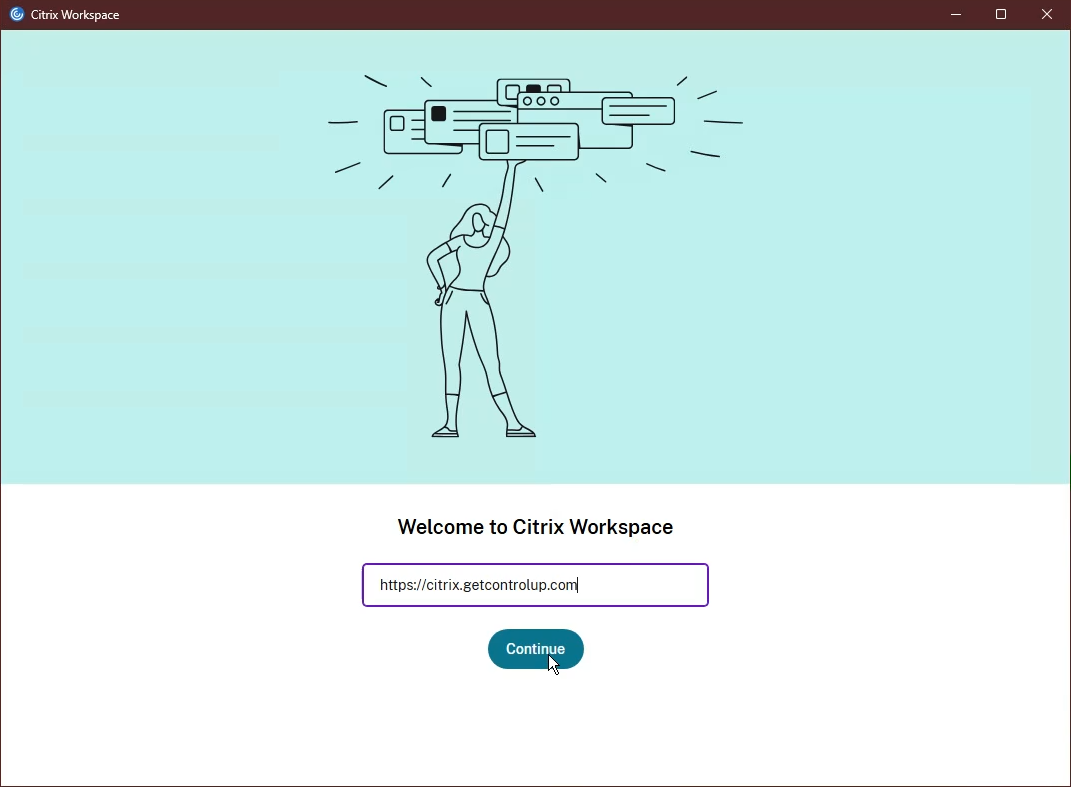
A prompt may appear letting the user know that an update is available to install the ControlUp Remote DX Plugin.
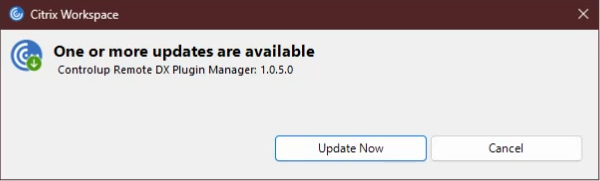
After a few seconds, the Citrix Workspace App will notify the user that the plugin was installed.

What is installed is a ControlUp Remote DX Plugins Installer service, which will facilitate installing the ControlUp for Remote Clients plugin and keeping it up to date.
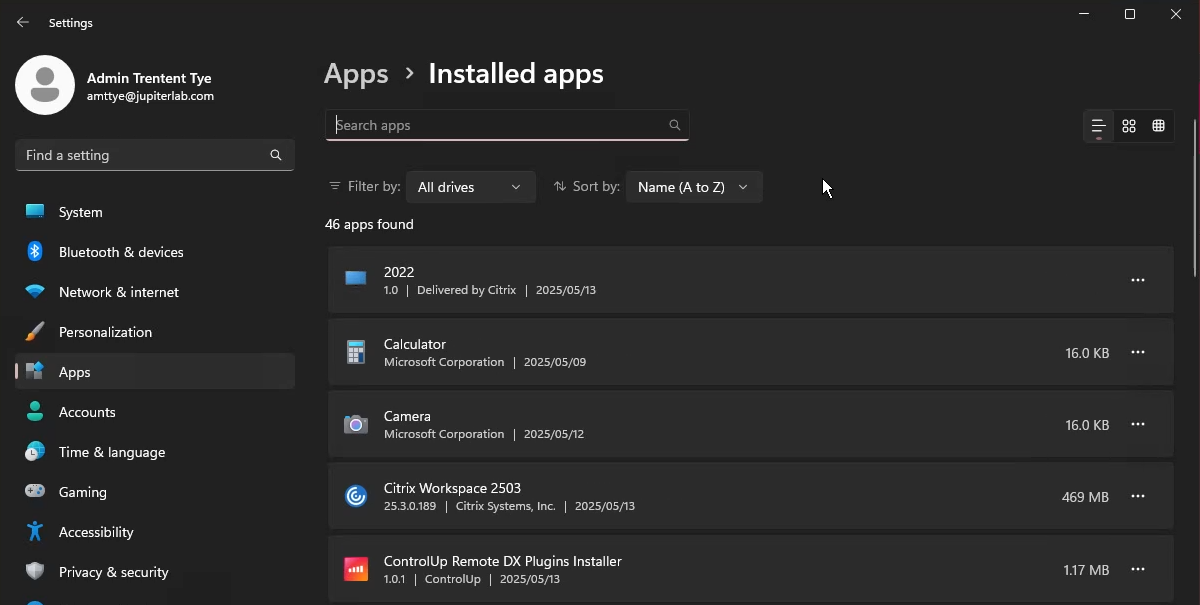
After a few more seconds, the ControlUp Remote DX—Citrix plugin will install on the machine, giving you some visibility into the device’s local network performance and CPU utilization.

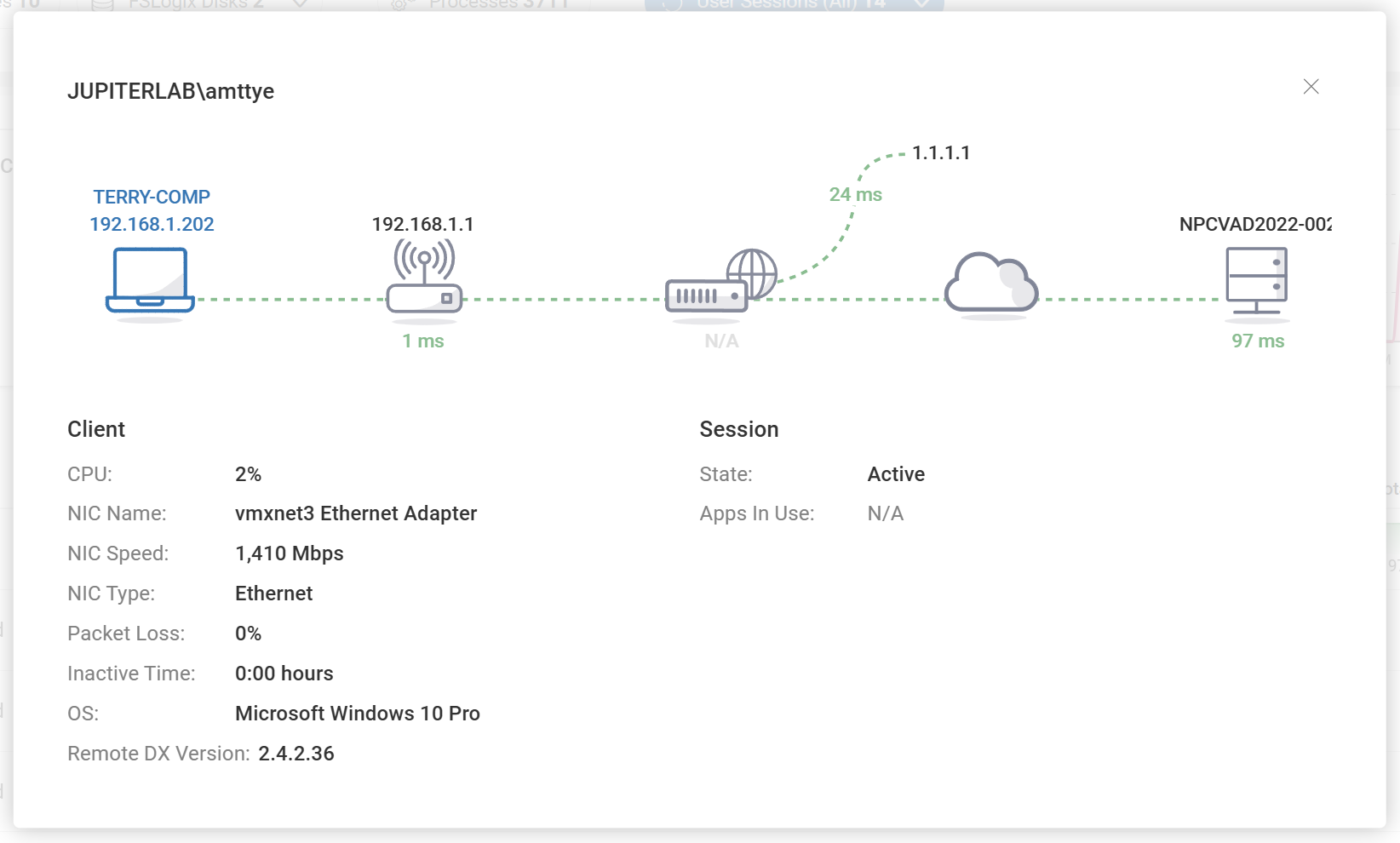
And with that, organizations can now more effectively get an understanding to a users local network performance and some device performance characteristics empowering your help desk to solve problems faster, easier and with the information they need to make proper troubleshooting decisions.
Key Takeaways
Here are the essential points to remember about troubleshooting BYOD and enhancing remote work environments with Citrix and ControlUp:
- Seamless Remote Access: Citrix technology efficiently delivers remote applications and desktops, enhanced by ControlUp’s advanced VDI monitoring and remediation tools.
- Enhanced Endpoint Visibility: ControlUp for Remote Clients integrates with Citrix Workspace App to stream critical endpoint metrics (CPU, Wi-Fi, latency, network topology) for precise remote user troubleshooting.
- Addressing BYOD Complexities: The automatic plugin deployment feature in Citrix Workspace App helps overcome common Bring-Your-Own-Device (BYOD) challenges by providing essential endpoint visibility and simplifying IT support.
- Simplified Plugin Deployment: Organizations can now automatically deploy crucial plugins, like ControlUp for Remote Clients, directly through Citrix Workspace App configuration, reducing manual installation hurdles for end-users.
- Improved Troubleshooting and Support: Gaining insight into local network performance and device characteristics empowers IT to make more informed troubleshooting decisions, leading to faster problem resolution and better end-user experience.
Try ControlUp for Remote Clients to gain clearer visibility into endpoint performance and simplify your remote support processes. The plugin deploys automatically through Citrix Workspace App configuration, helping organizations manage support more efficiently. Metrics like CPU usage, Wi-Fi strength, and network latency give your help desk the data they need to diagnose common BYOD issues.