
ControlUp is the perfect technology to monitor your Windows 365 machines. The different capabilities of Windows 365 Business and Enterprise necessitate different technologies to monitor your machines for maximum effect. ControlUp offers two solutions that cover both use cases. For Windows 365 Business or Azure AD joined Enterprise machines, ControlUp for Desktops provides excellent performance monitoring, remediation automation, and troubleshooting coverage of these devices.
For Hybrid AD joined Windows 365 Enterprise machines, ControlUp’s Real-Time DX product can provide real-time performance metrics, automation, and troubleshooting capabilities for these devices. This article will show how you can package the ControlUp for Desktops Agent for distribution through Intune to your Windows 365 Business or Azure AD joined Enterprise machines.
As well, this video will show you the steps as they were when creating the content for this article.
Microsoft provides documentation you can follow for producing a package to distribute through Intune. This article will refer to that documentation which is current as of July 2023.
To start, download the Microsoft Win32 Content Prep Tool and the ControlUp for Desktops Agent installer from within the Edge DX interface.

Figure 1: Download the Microsoft Win32 Content Prep Tool (IntuneWinAppUtil.exe)

Figure 2: Download the ControlUp for Desktops Agent from Solve
Ensure to copy the command line install string as we will need it when creating the package within Intune.
The IntuneWinAppUtil.exe will create a package to upload into Intune. It will take a folder as an argument and create a single file from the contents of that folder. The folder must include the Edge DX agent installer within that folder for the package to operate successfully.

Figure 3: Preparting the working directory by placing the Edge DX setup files within the folder
- Place the ControlUp for Desktops Agent installer in a working folder
- Run the IntuneWin tool with the parameter-c <source_folder>
-s <source_setup_file>
-o <output_folder>
In culmination, the the command line string I used looked like so:

3. The command will report back if it was successful and a new package will appear in your directory with the extension “.intunewin”

Figure 4: Package created successfully
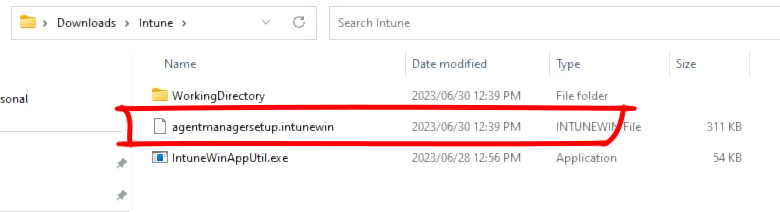
Figure 5: A new file appears in the directory
The “.intunewin” package is now ready to be added to Intune.

Figure 6: Steps to start adding an app to Intune
Within the Microsoft Intune admin center, under “Apps”, in the “All Apps” blade, click on Add and for the App Type select “Windows app (Win32)” (Figure 6).
In the “Add App” section, under “App information” click on “Select app package file” and click the folder icon. Select your “.intunewin” package you created earlier.

Figure 7: Selecting the “intunewin” package
You can customize the properties of the application to your liking. If you are going to make this a user selectable application to deploy, ControlUp has branding assets you can use to ensure the presented application looks its best. This article will continue with the decision to make the package user-installable.

Figure 8: The properties of the ControlUp for Desktops Agent App added to Intune
For step 2 of the Add App wizard, you will need to put in the install command as copied from Solve for your Edge DX Agent. This includes the Device Registration Code (DEVREGCODE) argument which will automatically add the machine to the proper tenant. The ControlUp for Desktops agent does not require a restart so the “Device restart behavior” can be set to “No Specific Action”.

Figure 9: Install command and device restart behavior configuration
Step 3 of the Add App wizard is defining the application requirements. The Edge DX agent is optimized for minimal resource consumption so the values you define can reflect that. I’ve defined the values here.

Figure 10: Application requirements
For the Detection Rules you can specify the MSI GUID code as the one to look for to prevent Intune from retrying installation on a machine that already has the Edge DX agent deployed. The MSI GUID you have may not match the one in this article.
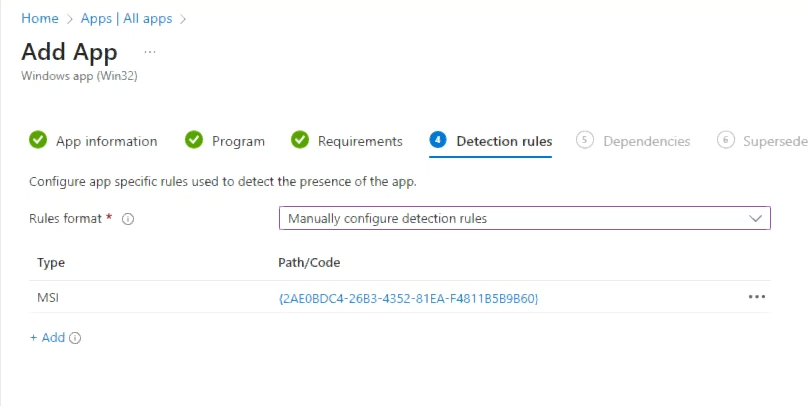
Figure 11: Detection Rules
Since this is the first install of the ControlUp for Desktops agent and it will be going on a Windows 10 (or newer) machine, no dependencies are required and this version of the agent does not supersede any other version so steps 5 and 6 of the wizard are not applicable.

Figure 12: Assignments
You can assign the Edge DX agent however you desire, whether it’s required or just to make it available for self-service. In this article I want to make it self-service so I’ll assign it to all devices under “Available for enrolled devices”.
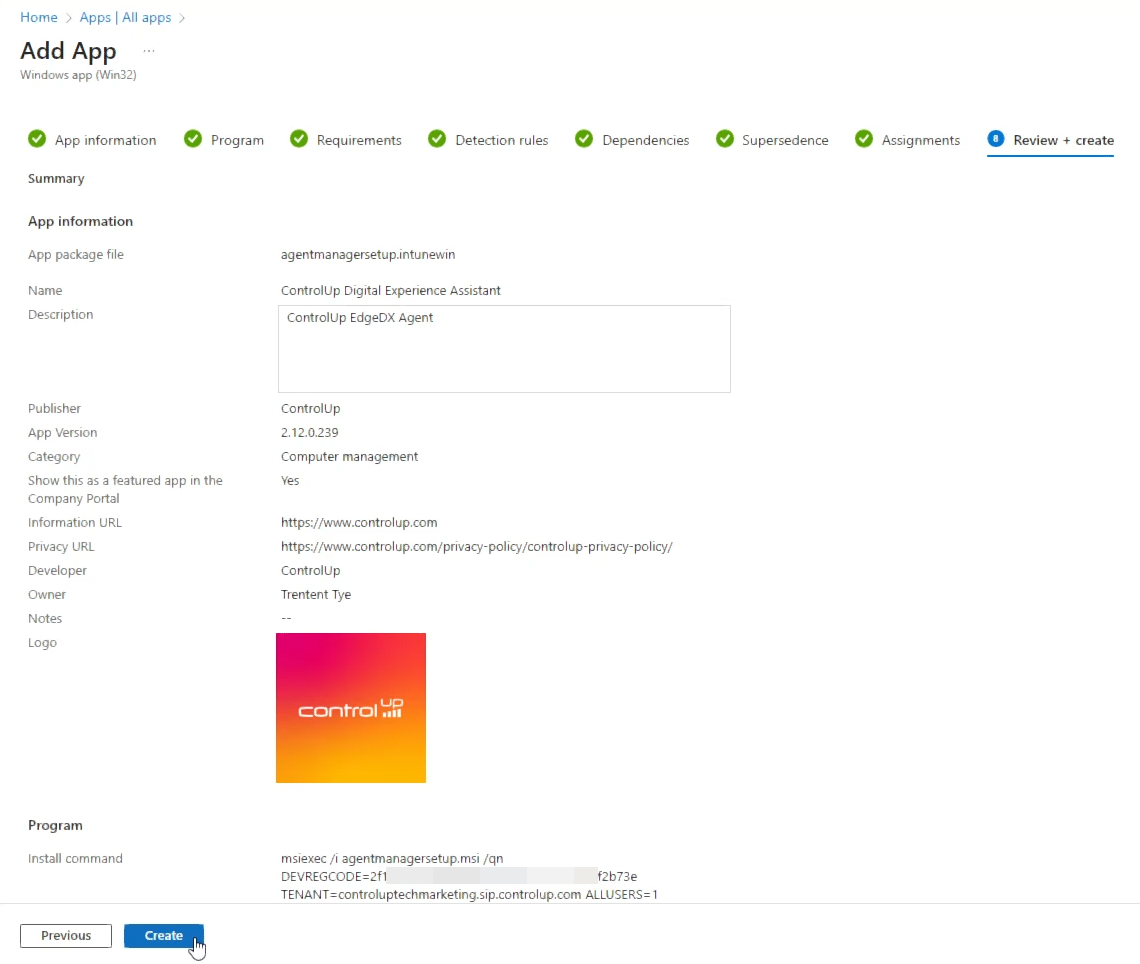
Figure 13: Review and Create
With the Intune package now created, you can advise your users to self-service install the ControlUp for Desktops Agent through the Company Portal on their device.

Figure 14: App is featured on the company portal
Once the agent is installed, the device will automatically be added to your Edge DX account and visible from within the Edge DX user interface. Per-minute performance data, executing actions, remote shell, remote shadow and remote assistance is all now available for you to assist your users.

ControlUp makes it easy to monitor and manage your Windows 365 machines with Edge DX. See what else ControlUp for Desktops can do for you!
Start Monitoring Windows 365 Business Cloud PC with ControlUp