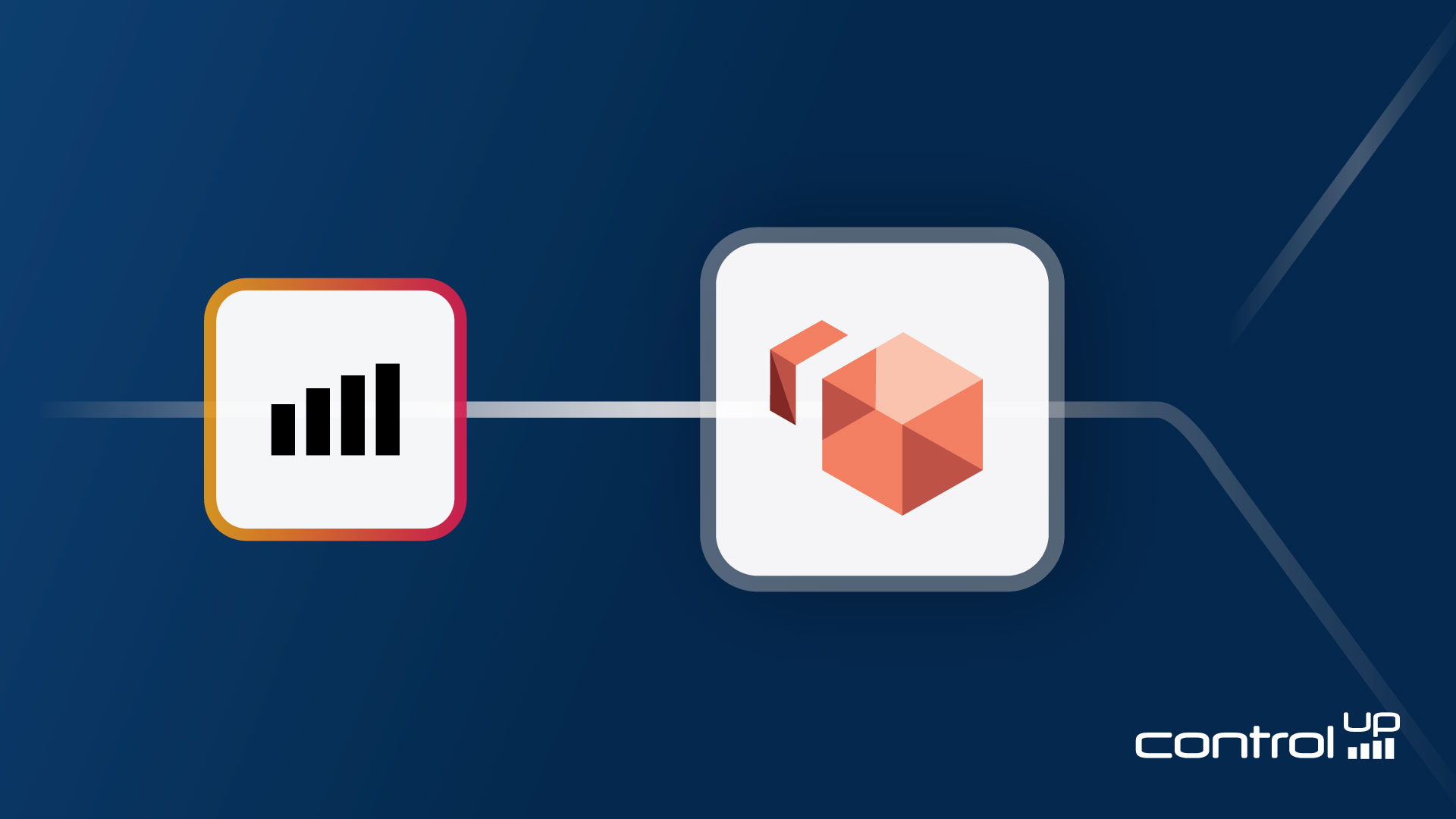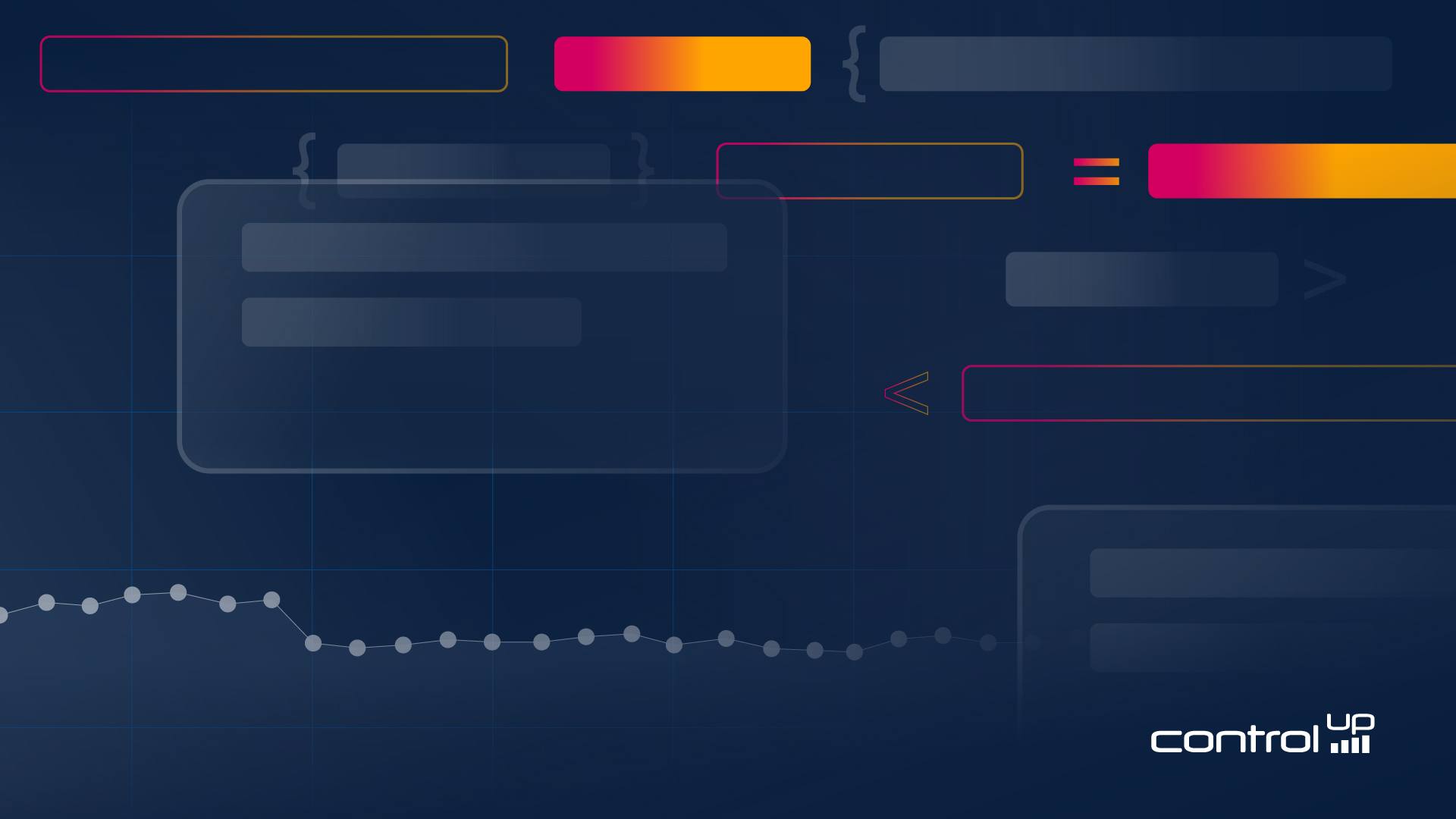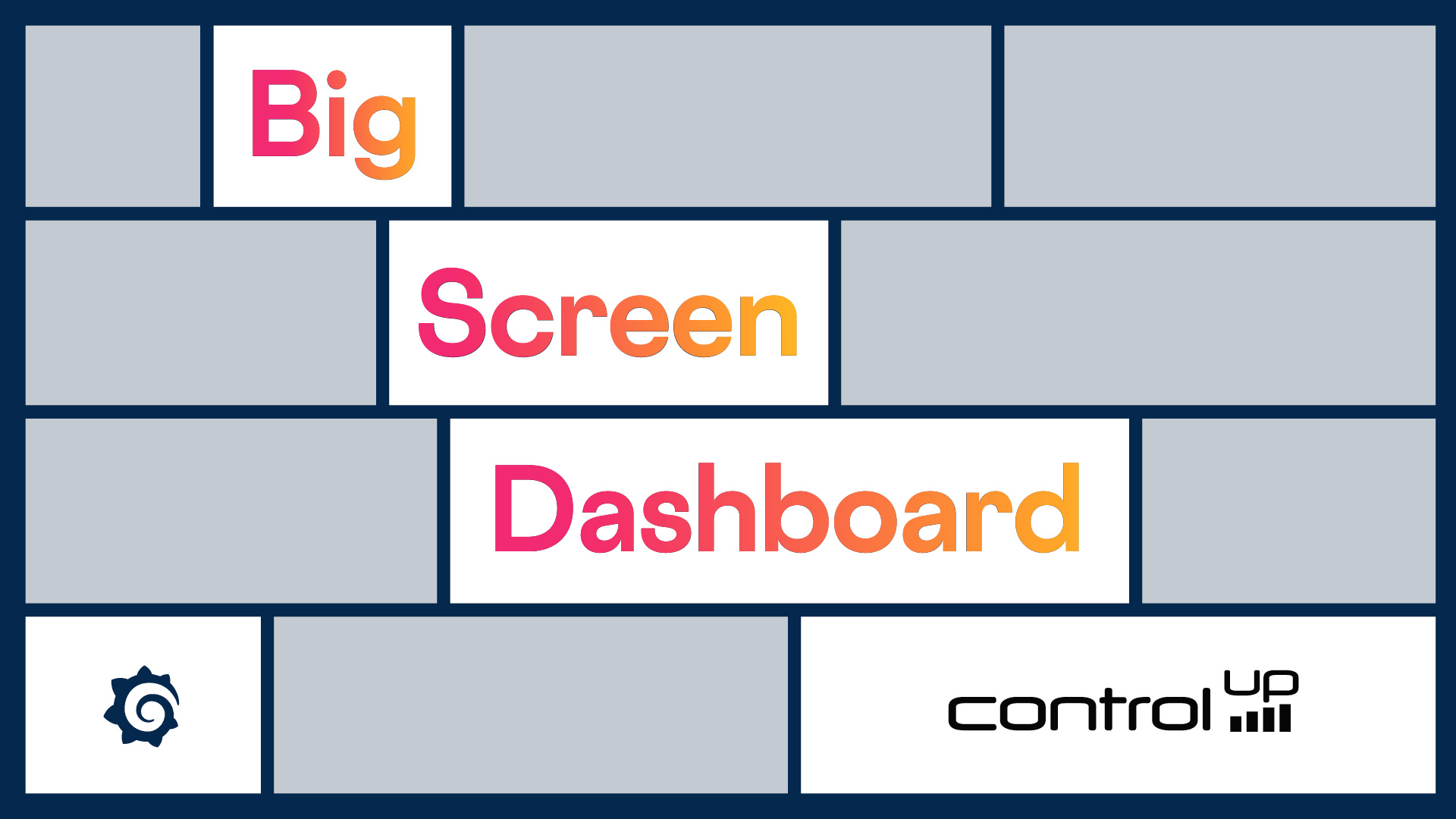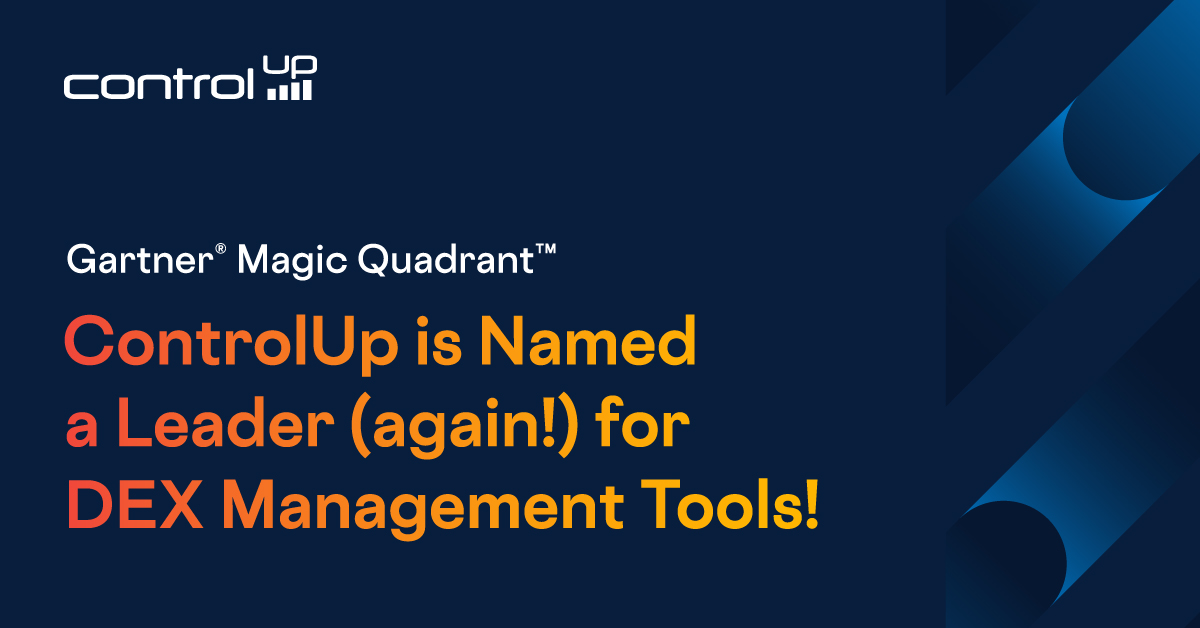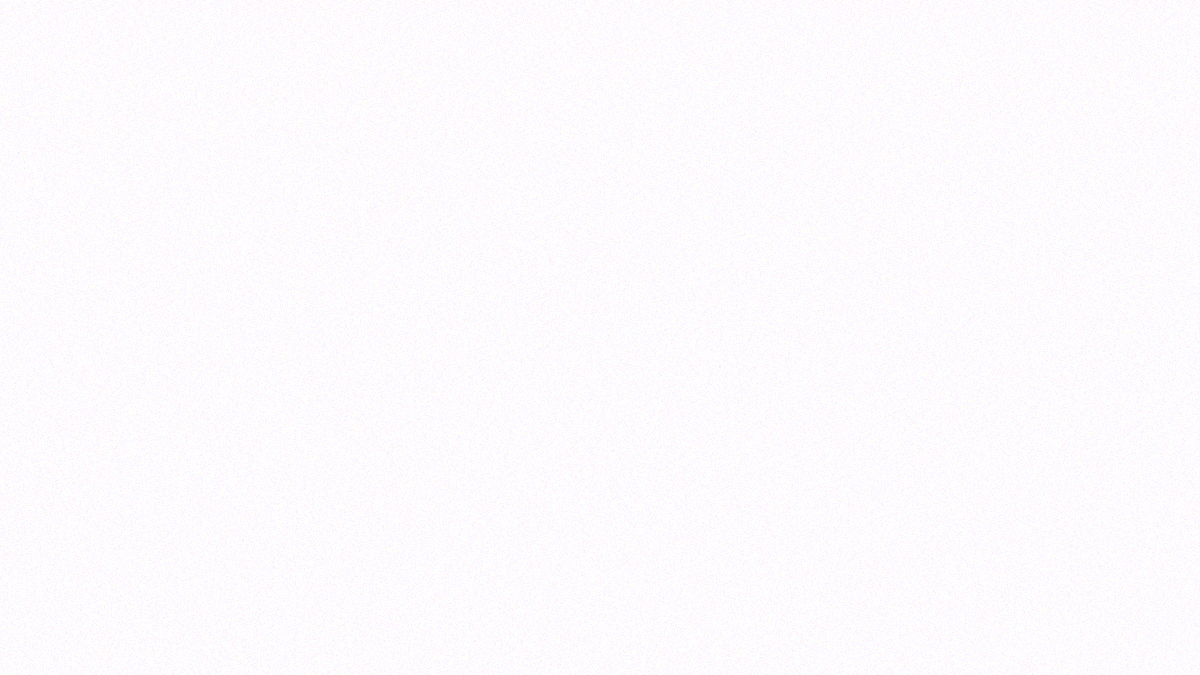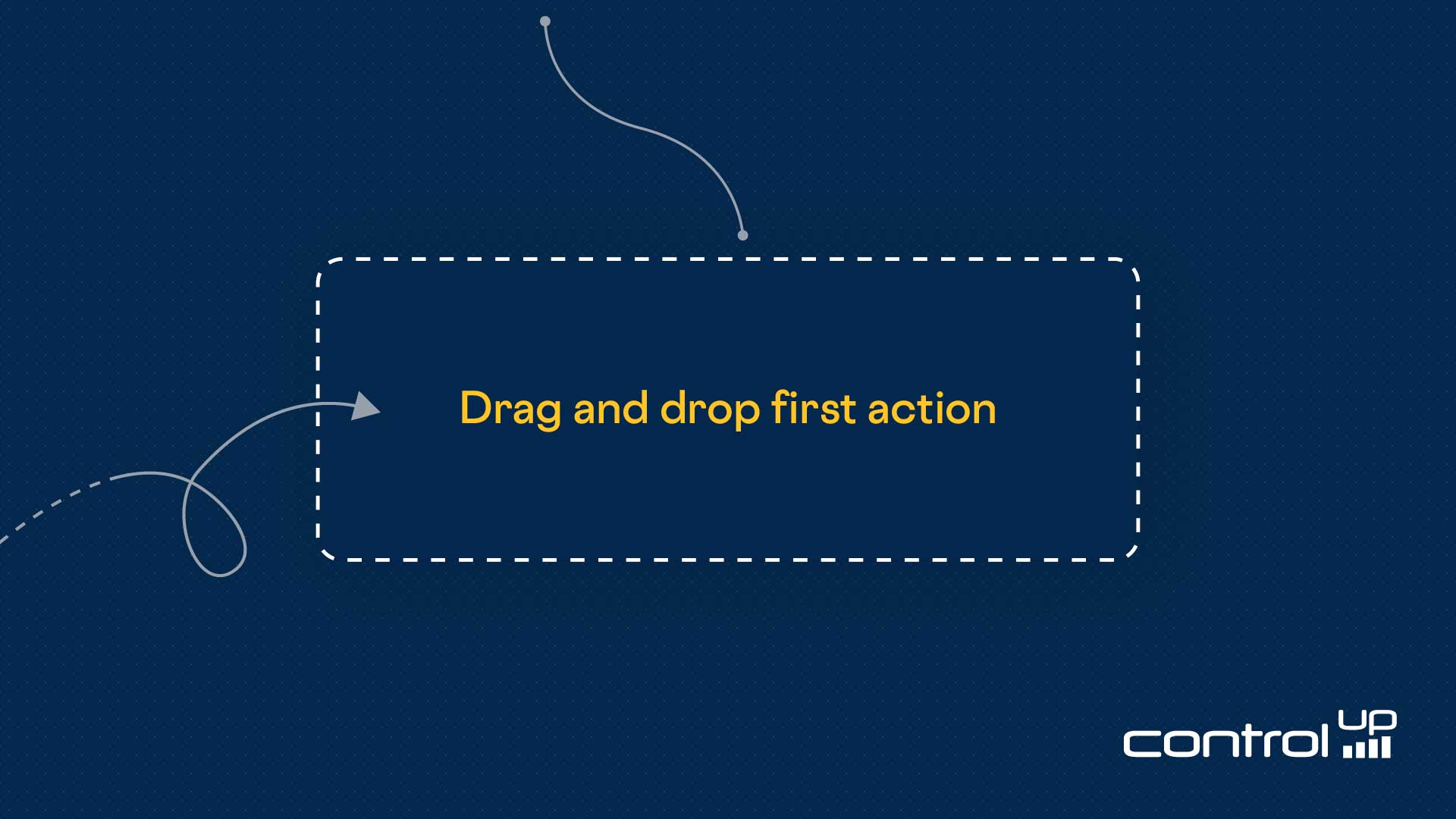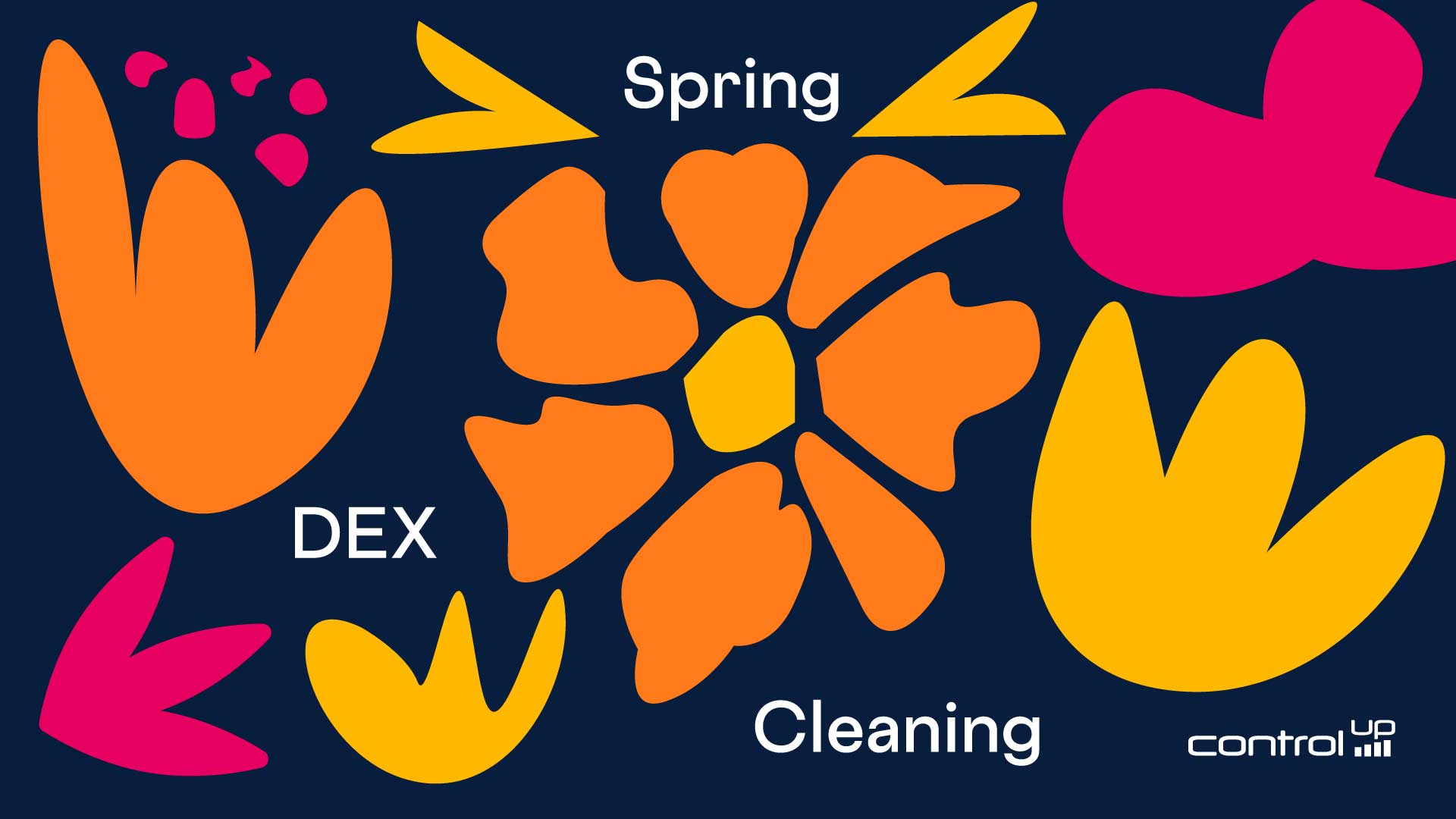Analyzing Millions of Endpoints: What Our Data Reveals About Windows 11 Adoption
As engineers and IT professionals, we at ControlUp thrive on data. Data provides the ultimate validation (or discreditation) for popular narratives, such as the widely anticipated mass migration from Windows 10 to Windows 11, driven by the Windows 10 end-of-life...
June 26, 2025
Subscribe to Our Blog
Stay up to date with our latest resources and articles.